2. Change the print origin.
-
Tap
Setup on the operation panel.
Make sure that the media for which the print origin is to be changed is displayed in Preset.
If the media is not displayed, tap Select and select the media to be changed.
- Tap Change next to Printing Area.
-
Tap Print Origin, and then tap
,
,
, or
one time.
The table and print-head carriage will move, and the pointer will point to the previously-set print origin.
Subsequently, when you have finished setting the printing area, the print-head carriage will automatically return to the standby position to protect the print heads from drying out if they have not been moved by the user for approximately three minutes. Perform the procedure again.
MEMOIf Use coordinates to specify the printing area without moving the carriage or table. is enabled, the print-head carriage will not move, so the print-head drying protection function will not work.
-
Open the front cover.
MEMO
Be sure to hold the handle of the front cover and keep holding it until the cover is completely opened or closed.
If you do not open and close the front cover gently, it may break or you may be injured.
-
Long tap or tap
,
,
, or
to move the pointer to the position (origin) so that it points to the right front of the printing area.
MEMOIf Use coordinates to specify the printing area without moving the carriage or table. is enabled, specify the values for S and F.
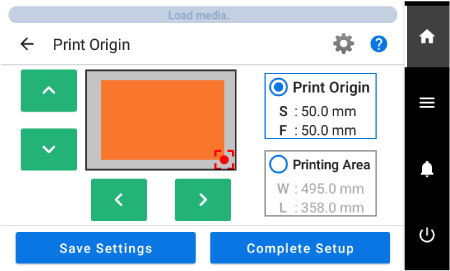 MEMO
MEMOWhen the pointer is difficult to see
Depending on the material of the object to be printed on, such as transparent media or high-gloss media with dark colors used on the print surface, the pointer may be difficult to see. In such cases, the pointer may become more visible by placing masking tape on the print surface or on the back.
-
Close the front cover.
MEMO
Be sure to hold the handle of the front cover and keep holding it until the cover is completely opened or closed.
If you do not open and close the front cover gently, it may break or you may be injured.
-
Tap Complete Setup.
The print origin is changed and the print-head carriage returns to the standby position.
MEMOTap Save Settings to return to the setup item selection screen to change the settings as necessary.