Changing the Operation Performed When Setting Up the Printing Area
*1: This is an operation setting for the table that assumes the print-head carriage moves in the forward/backward direction.
-
Set up the object to be printed on.
Refer to steps 1 through 11 of Determining the Print Surface Height and Printing Position to configure settings for outside the printing area.
- Tap Change next to Printing Area.
- In the Printing Area Settings screen, select the Print Origin.
-
Tap
 .
The Print Origin screen appears.
.
The Print Origin screen appears.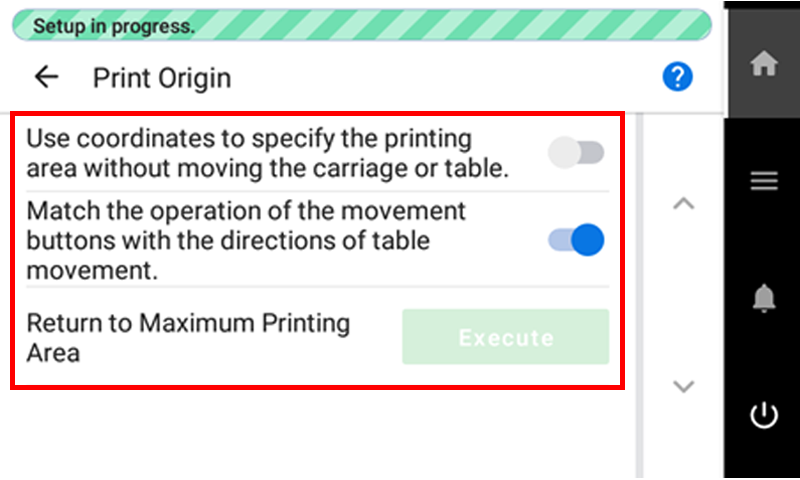
-
Tap
 ,
,  , or Execute to change the settings.
, or Execute to change the settings.
Use coordinates to specify the printing area without moving the carriage or table. Description 
Configure settings without moving the print-head carriage or table.
This is used when it is clear in advance at which position on the table the object is to be placed, such as when a retainer is used to hold the object.
Tap
,
,
and
on the control panel to specify the location.

Move the print-head carriage or table, and then use the pointer to check the position of the print-head carriage or table as you configure settings.
The print-head carriage and table are moved in conjunction with the
,
,
, and
operations on the control panel.
Match the operation of the movement buttons with the directions of table movement. Description 
Tap
on the control panel to move the table toward the back or
to move the table forward.

Tap
on the operation panel to move the table forward or
to move the table toward the back.
Return to Maximum Printing Area Description Execute You can tap Execute when Use coordinates to specify the printing area without moving the carriage or table. is set to
 and the setup of the object to be printed on is not completed.MEMO
and the setup of the object to be printed on is not completed.MEMOYou can select Printing Area in the Printing Area Settings screen and then tap
 to change the settings.
to change the settings. -
Tap
.
-
Set the Print Origin and Printing Area.
Refer to steps 13 through 16 of Determining the Print Surface Height and Printing Position to set the printing area.
-
Close the front cover.
MEMO
Be sure to hold the handle of the front cover and keep holding it until the cover is completely opened or closed.
If you do not open and close the front cover gently, it may break or you may be injured.
-
Tap Complete Setup.
MEMO
Tap Save Settings to return to the setup item selection screen to change the settings as necessary.
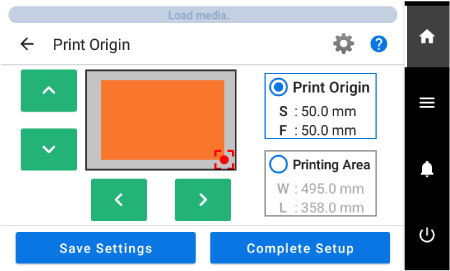 MEMO
MEMOWhen Setup has completed for the object to be printed on, you can also change the settings from
> .
MEMODefault setting:- Use coordinates to specify the printing area without moving the carriage or table.: Off
- Match the operation of the movement buttons with the directions of table movement.: On