Replacing the wiper cleaner
When it is time to replace the wiper cleaner, the message The time for wiper cleaner replacement has arrived. appears. In this situation, replace the wiper cleaner.
For information about purchasing wiper cleaners, contact your authorized dealer or visit our website (https://www.rolanddg.com/).
WARNING
Be sure to perform operations as specified by the instructions, and never touch any area not specified in the instructions.
Sudden movement of the machine may cause injury.
| Required items | |
|---|---|
|
|
|
| Wiper cleaner | Tweezers |
IMPORTANT
- To prevent the print heads from drying out, finish this procedure in 10 minutes or less. A warning beep sounds after 10 minutes.
- Take care to prevent ink from adhering to the operation panel.
Procedure
- When the message The time for wiper cleaner replacement has arrived. appears, tap OK.
- Remove the object to be printed on.
-
Tap
to display the messages.
-
Tap The time for wiper cleaner replacement has arrived..
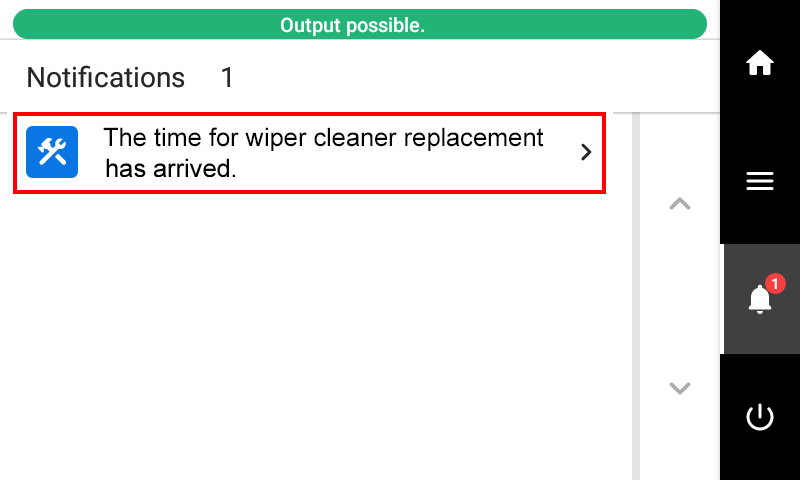 The Wiper Cleaner Replacement screen appears.
The Wiper Cleaner Replacement screen appears. -
Tap Execute.
Tap Execute to display a message reminding the user to wear protective gear.
-
Tap OK.
Tap OK to move the print-head carriage to a location where wiper cleaner replacement is possible.
-
Follow the instructions on the operation panel to replace the wiper cleaner.
- When the message Eliminate static electricity. appears, touch the indicated location, and then tap Finish All to display the instructions for wiper cleaner replacement.
- Tap
or
to check the procedure.
- If you complete the work without viewing the instructions, tap Finish All.
- When the wiper cleaner replacement is finished, tap Finish All.
-
When Close the cover. is displayed, close the front cover, the flushing cover, and the maintenance cover.
When you close the front cover, the flushing cover, and the maintenance cover, you are returned to the original screen.MEMO
Be sure to hold the handle of the front cover and keep holding it until the cover is completely opened or closed.
If you do not open and close the front cover gently, it may break or you may be injured.
-
Tap
to return to the home screen.