Replacing the Flushing Sponge
When it is time to replace the flushing sponge, the message The time for flushing sponge replacement has arrived. appears. In this situation, replace the flushing sponge.
For information about purchasing flushing sponges, contact your authorized dealer or visit our website (https://www.rolanddg.com/).
WARNING
Be sure to perform operations as specified by the instructions, and never touch any area not specified in the instructions.
Sudden movement of the machine may cause injury.
| Required items | |
|---|---|
|
|
|
| Flushing sponge | Tweezers |
Procedure
- When the message The time for flushing sponge replacement has arrived. appears, tap OK.
- Remove any media.
-
Tap
to display the messages.
-
Tap The time for flushing sponge replacement has arrived..
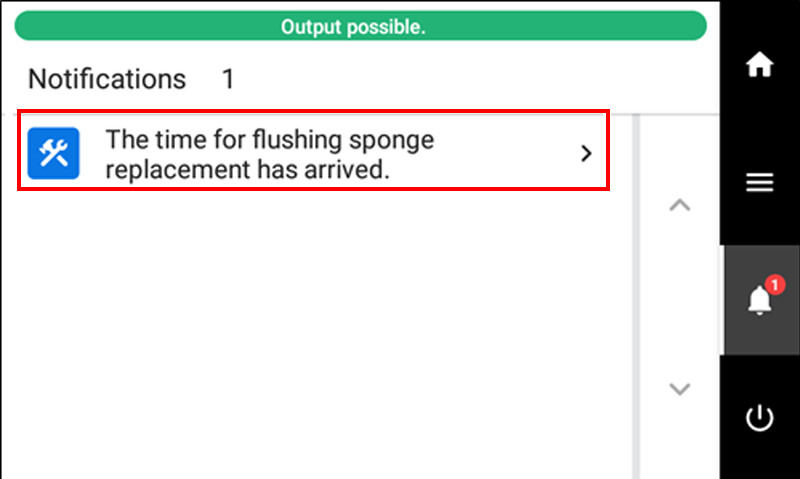
The Flushing Sponge Replacement screen appears. -
Tap Execute.
The print-head carriage moves to a location where flushing sponge replacement is possible.
-
Follow the instructions on the operation panel to replace the flushing sponge.
- Tap
or
to check the procedure.
- If you complete the work without viewing the instructions, tap Finish All.
MEMOBecause flushing sponges do not have a specified front or back, they can be attached with either orientation.
- Tap
- When the flushing sponge replacement is finished, tap Finish All.
-
When Close the cover. appears, close the right cover and the flushing cover.
When you close the right cover and the flushing cover, you are returned to the original screen.
-
Tap
to go back to the original screen.