Replacing the Print Head Caps
When it is time to replace the print head caps, the message The time for cap replacement has arrived. appears. In this situation, replace the print head caps.
For information about purchasing print head caps, contact your authorized dealer or visit our website (https://www.rolanddg.com/).
Be sure to perform operations as specified by the instructions, and never touch any area not specified in the instructions.
Sudden movement of the machine may cause injury.
| Required items | ||
|---|---|---|
|
|
 |
|
| Print head cap | Cloth (that is not fluffy) | Cleaning sticks |
- When the message The time for cap replacement has arrived. appears, tap OK.
- Remove any media.
-
Tap
to display the messages.
-
Tap The time for cap replacement has arrived..
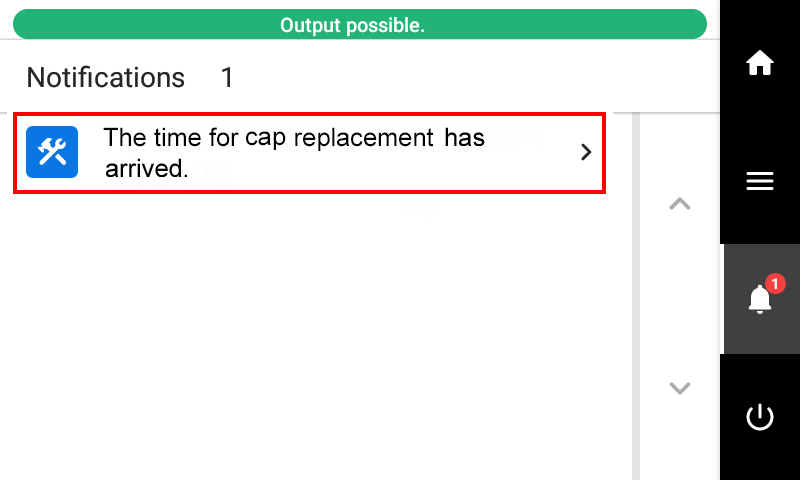
The Cap Replacement screen appears.
-
Tap Execute.
The print-head carriage moves to a location where print head cap replacement is possible.
-
Follow the instructions on the operation panel to replace the print head caps.
- Tap
or
to check the procedure.
- If you complete the work without viewing the instructions, tap Finish All.
IMPORTANTInk may drip from the removed print head cap. Exercise caution to prevent this fluid from soiling your hands or the floor.
To prevent ink from adhering to your hands, the machine, or the floor, cover the bottom surface of the removed print head cap with paper towels or something similar.
- Tap
- When the print head cap replacement is finished, tap Finish All.
-
When Close the cover. appears, close the right cover.
When you close the right cover, you are returned to the original screen.
-
Tap
to go back to the original screen.