Replacing the Wiper
When it is time to replace the wiper, the message The time for wiper replacement has arrived. appears. In this situation, replace the wiper.
For information about purchasing wipers, contact your authorized dealer or visit our website (https://www.rolanddg.com/).
WARNING
Be sure to perform operations as specified by the instructions, and never touch any area not specified in the instructions.
Sudden movement of the machine may cause injury.
| Required item |
|---|
|
|
| Wiper |
IMPORTANT
Take care to prevent ink from adhering to the operation panel.
Procedure
- When the message The time for wiper replacement has arrived. appears, tap OK.
- Remove any media.
-
Tap
to display the messages.
-
Tap The time for wiper replacement has arrived..
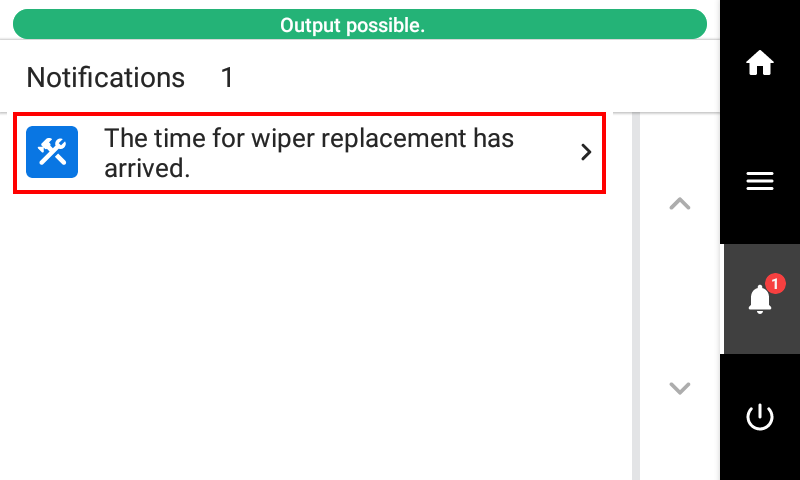 The Wiper Replacement screen appears.
The Wiper Replacement screen appears. -
Tap Execute.
The print-head carriage moves to a location where wiper replacement is possible.
-
Follow the instructions on the operation panel to replace the wiper.
- Tap
or
to check the procedure.
- If you complete the work without viewing the instructions, tap Finish All.
IMPORTANT- Install the wiper so that surface (1) faces to the right.
- After installing the wiper, hold the hooks on the left and right sides, pressing in just enough so that the locks are not released. Then, gently pull the wiper up and check that it is not removed.
- Tap
- When the wiper replacement is finished, tap Finish All.
-
When Close the cover. appears, close the right cover.
When you close the right cover, you are returned to the original screen.
-
Tap
to go back to the original screen.