Replacing the UV Mist Filters
When it is time to replace the UV mist filters, the message The time for UV mist filter replacement has arrived. appears. If this message appears, replace the UV mist filters.
For information about purchasing UV mist filters, contact your authorized dealer or visit our website (https://www.rolanddg.com/).
Be sure to perform operations as specified by the instructions, and never touch any area not specified in the instructions.
Sudden movement of the machine may cause injury.
| Required item |
|---|
|
|
| UV mist filters |
- When the message The time for UV mist filter replacement has arrived. appears, tap OK.
- Remove any media.
-
Tap
to display the messages.
-
Tap The time for UV mist filter replacement has arrived..
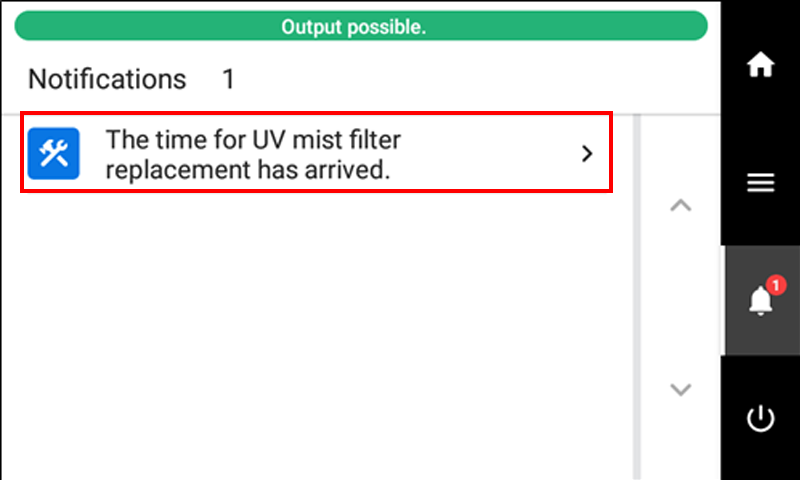
The UV Mist Filter Replacement screen appears. -
Tap Execute.
The print-head carriage moves to a location where the right UV mist filter can be replaced.
-
Follow the instructions on the operation panel to replace the UV mist filters.
- Tap
or
to check the procedure.
- There is one UV-LED device on the left side of the print heads and one on the right side. The instructions are displayed for the left and right sides.
-
If you complete the work to replace the left UV mist filter without viewing the instructions, tap Finish All. When you do so, the instructions for the right side appear. If you complete the work to replace the right UV mist filter without viewing the instructions, tap Finish All.
MEMOBecause UV mist filters do not have a specified front or back, they can be attached with either orientation.
- Tap
- When the UV mist filter replacement is finished, tap Finish All.
-
When Close the cover. appears, close the front cover.
When you close the front cover, you are returned to the original screen.
-
Tap
to go back to the original screen.