Step 3: Creating Cutting Data
Procedure
-
Enter text and/or shapes as desired.
In this example, you will enter the data shown in the figure below.
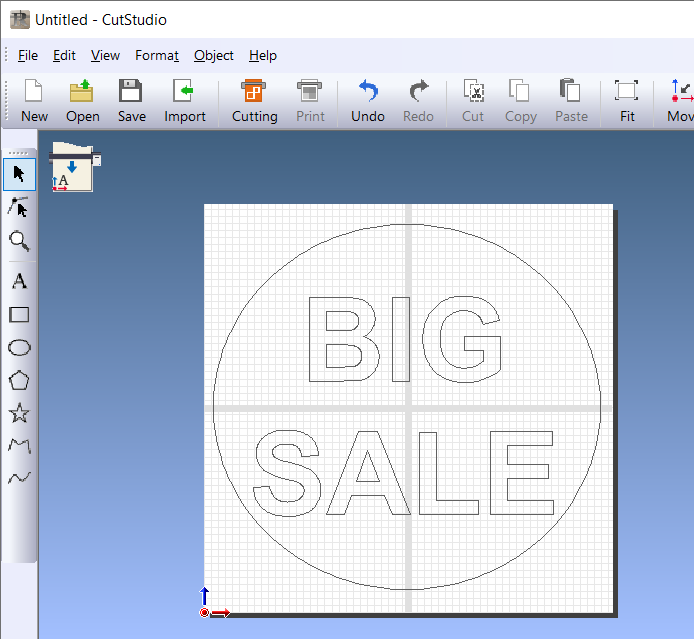
-
Click .
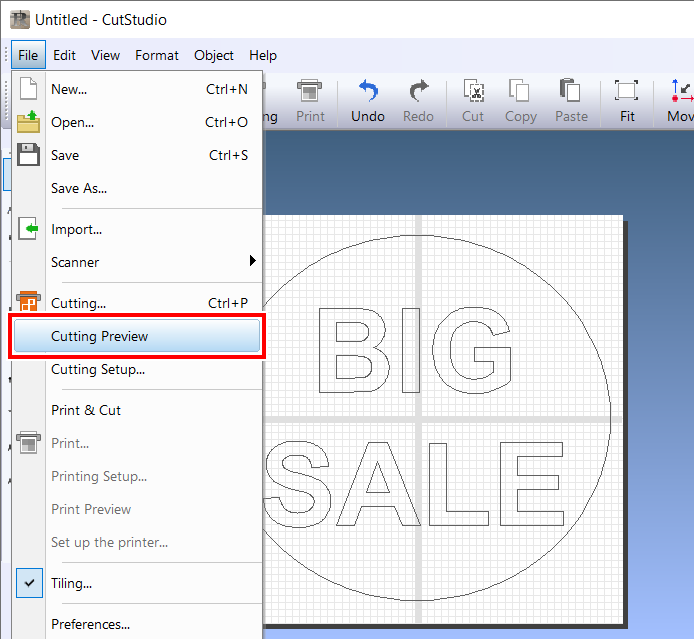
By clicking Next Page, previews are displayed in the order of cutting.
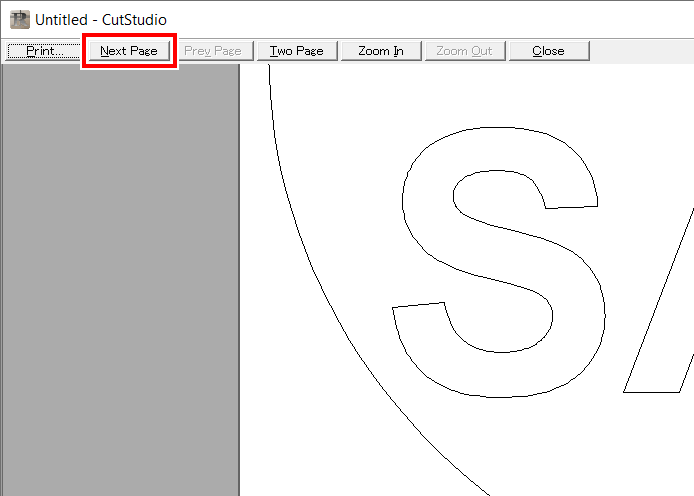
Cutting order
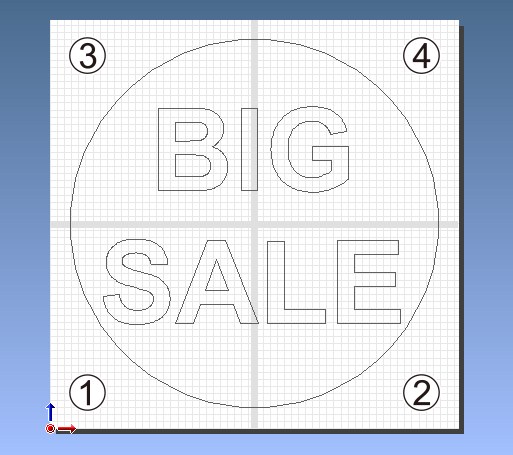
- Check the cut data, and close the preview.
