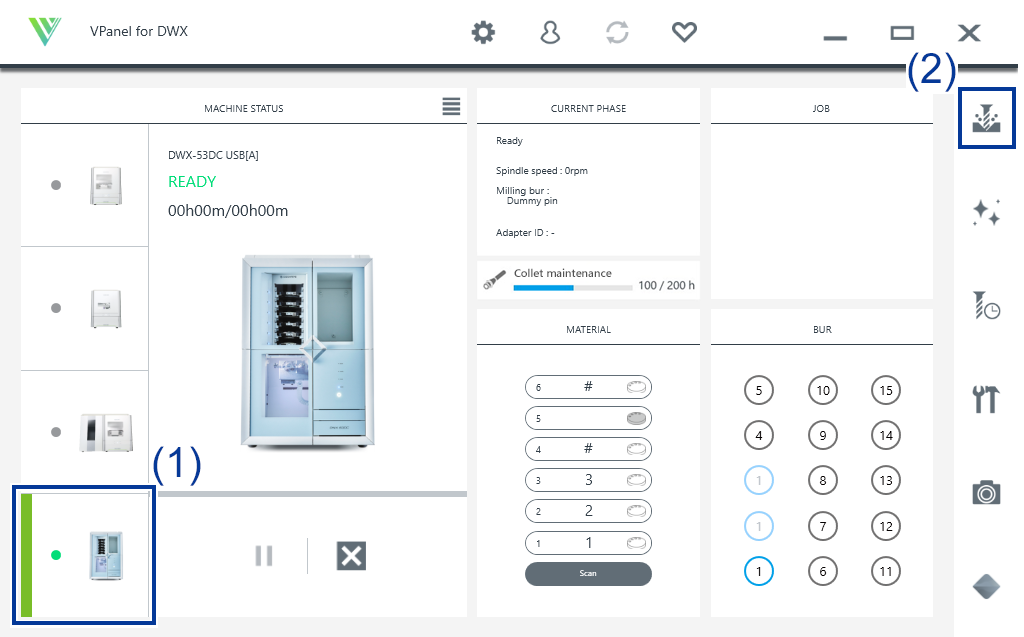Starting Milling
Outputting Milling Data and Starting Milling
You can also use commercially available CAM software to output milling data. For information on compatible CAM software, contact your authorized Roland DG Corporation dealer.
Be sure to turn on the dust collector.
Milling waste and workpieces are flammable and toxic.
Never use a vacuum cleaner to clean up milling waste.
Picking up fine cuttings using an ordinary vacuum cleaner may result in fire or explosion.
Securely fasten the milling tool and workpiece in place. After securing in place, make sure no wrenches or other articles have inadvertently been left behind.
Otherwise, such articles may be thrown from the machine with force, posing a risk of injury.
Keep open flame away from the work area.
Milling waste may ignite. Powdered material is extremely flammable, and even metal material may catch fire.
- Check the settings of the milling data.
- Show VPanel.
-
Open the Output a file window.
-
Select the milling data, and then click Open.
The selected milling data is displayed in the data list of the Output a file window. Click Add in the Output a file window to add files when you want to output milling data continuously.
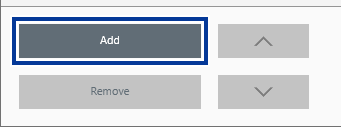
- Verify that the workpiece and the milling bur are set in the milling machine.
-
Click Output.
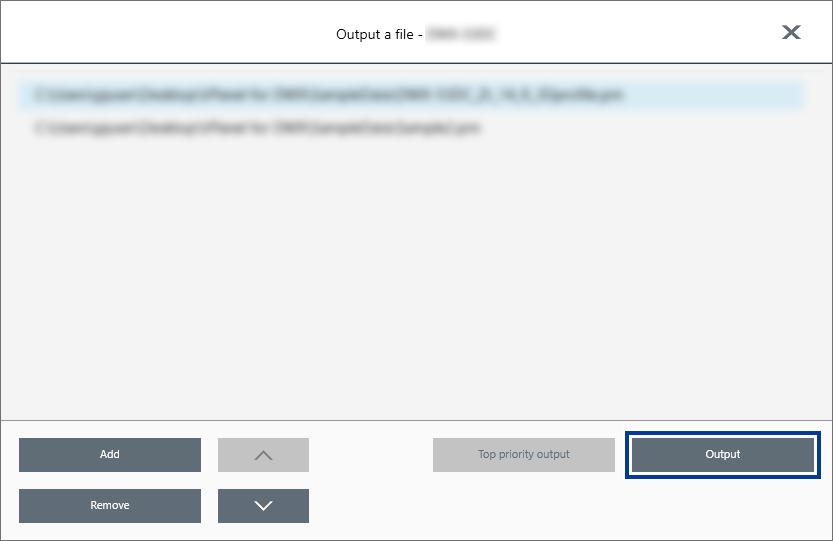 MEMO
MEMO-
Changing the data list order
- You can change the output order by selecting the milling data in the data list and clicking
 or
or  . (The milling data is output from the top of the data list.)
. (The milling data is output from the top of the data list.)
- You can change the output order by selecting the milling data in the data list and clicking
-
Removing milling data from the data list
- To remove milling data from the output list, select the milling data in the data list and click Delete.
-
Adding milling data by dragging and dropping
- You can add milling data to the data list by dragging the data to the top window or the Output a file window.
-
-
In the confirmation window, click OK.
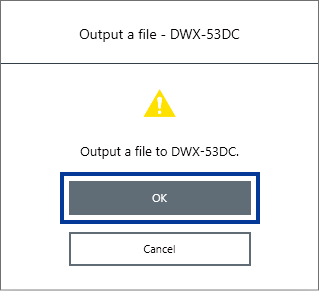
The output milling data is displayed in the JOB of the top window, and then milling starts.
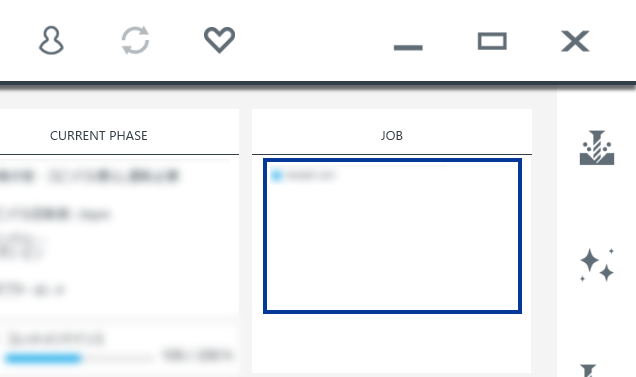 IMPORTANT
IMPORTANTDo not open the milling area cover or tool area cover during milling. Doing so will cause the machine to come to an emergency stop for safety. Use the information provided at the following link to resolve the error.
1017-0000The milling area cover or tool area cover was opened.MEMOIf the message 1050-**** The operation to read a barcode failed. appears, output cannot start because the adapter barcode cannot be read. Use the included cloth for care to wipe clean the barcode sensor and the adapter barcode. Then, perform the output procedure again from the beginning.
Milling area cleaning
Removing the Adapter Cap from the Machine
You can remove the adapter from the machine in the following situations.
- When milling is finished
Milling is finished when READY or FINISH appears under MACHINE STATUS in VPanel.
- When removing an adapter for which milling is not scheduled while during milling and with the disc changer not operating
If an adapter remains in the clamp even after milling is finished, hold down the touch sensor on the built-in panel.
The adapter is returned to its adapter stocker.
-
Open the adapter area cover.
-
Remove the adapter from the adapter magazine.
Slightly lift up the adapter, and then pull it out slowly so it does not catch on the stocker.
 .
.