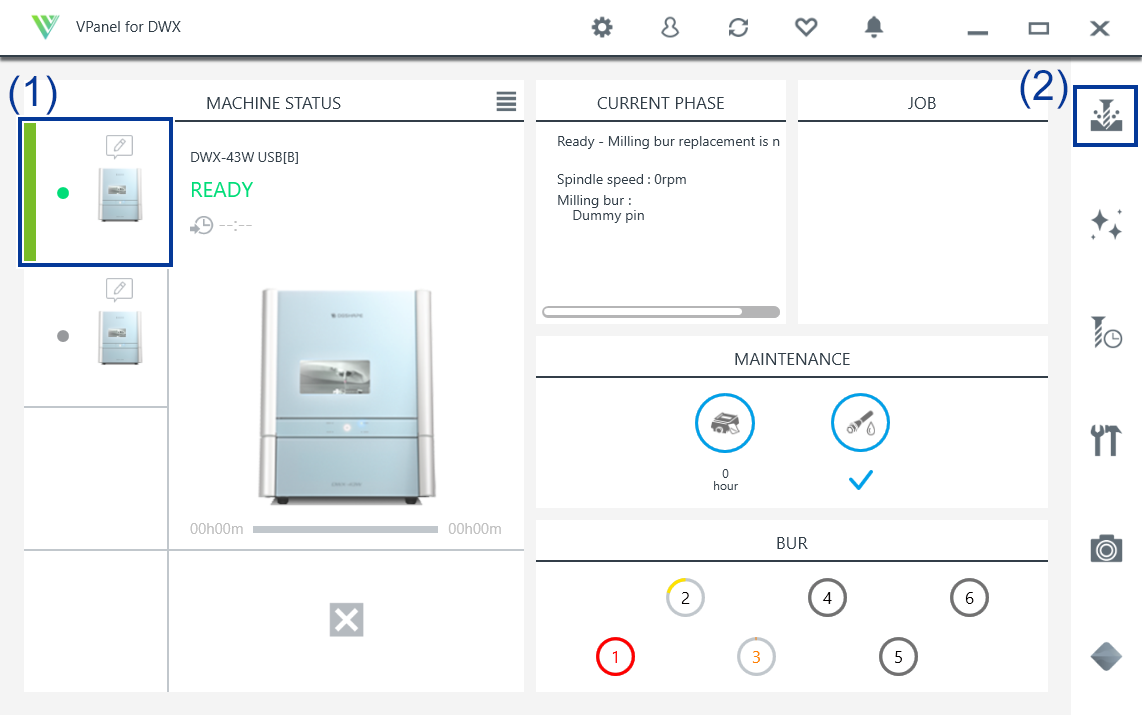Starting Milling
Outputting Milling Data and Starting Milling
Do not place any electronic devices in the vicinity of this machine.
Because coolant flows within this machine, water may be sprayed on objects in the vicinity of the machine when its front cover is opened. To prevent malfunctions, do not place any electronic devices in the vicinity of this machine.
- Check the settings of the milling data.
- Show VPanel.
-
Open the Output a file window.
-
Select the milling data, and then click Open.
The selected milling data is displayed in the data list of the Output a file window. Click Add in the Output a file window to add files when you want to output milling data continuously.
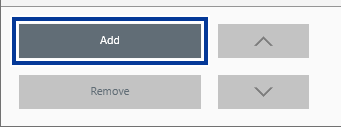 MEMO
MEMOContinuous output of milling data in a different file format is not possible.
After output is complete, add the milling data to the data list in a different file format before performing output.
-
Check the following three points.
The coolant has been set.
Filling the Coolant TankThe milling burs have been set.
Setting the Milling BurThe workpieces have been set.
Mounting the Workpiece
-
Click Output.
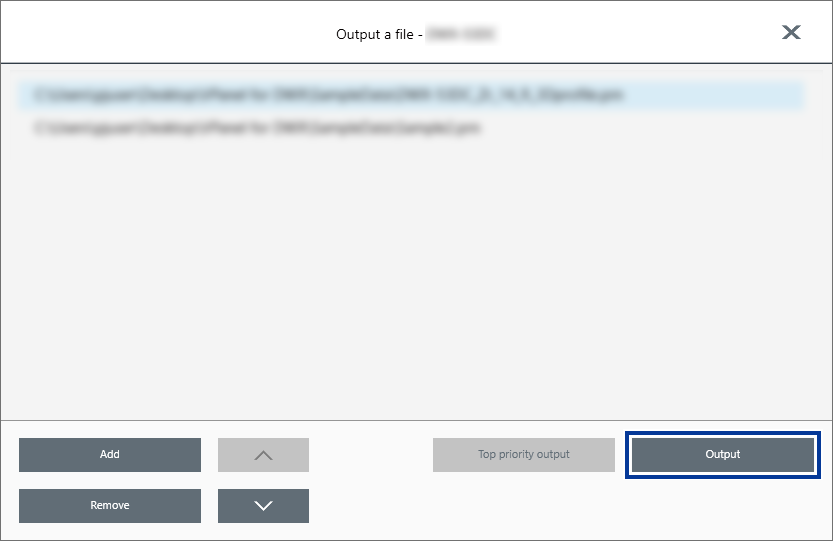 MEMO
MEMO-
Changing the data list order
- You can change the output order by selecting the milling data in the data list and clicking
 or
or  . (The milling data is output from the top of the data list.)
. (The milling data is output from the top of the data list.)
- You can change the output order by selecting the milling data in the data list and clicking
-
Removing milling data from the data list
- To remove milling data from the output list, select the milling data in the data list and click Delete.
-
Adding milling data by dragging and dropping
- You can add milling data to the data list by dragging the data to the top window or the Output a file window.
-
-
In the confirmation window, click OK.
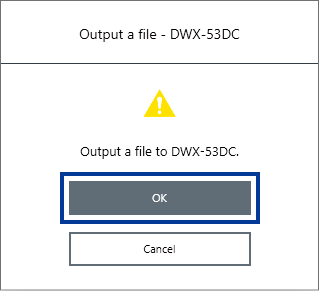
The output milling data is displayed in the JOB of the top window, and then milling starts.
For details about how to view the VPanel display contents and screens, refer to "VPanel for DWX User's Manual."
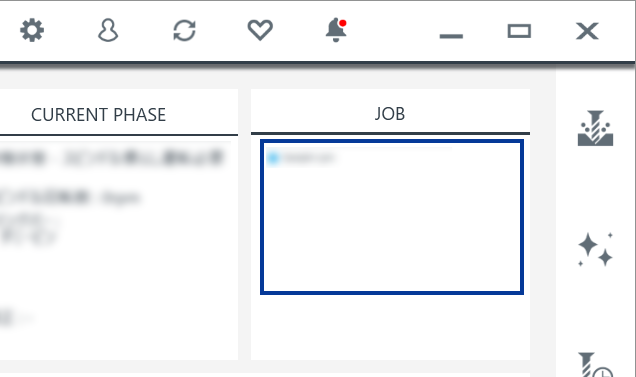
Removing the Workpiece
When milling is finished, you can remove the workpiece from the machine.
Milling is finished when READY or FINISH appears under MACHINE STATUS in VPanel.
-
Open the front cover.
Hold the parts shown in the figure with both hands and open the cover.
-
Remove the product.
CAUTION
Be careful around milling waste.
Sharp milling waste may become mixed. To avoid injury, exercise caution.
WARNINGDo not touch the spindle unit or the surrounding areas immediately after milling has ended.
Doing so may result in burns.
CAUTIONAfter milling, wash away any products with purified water or the like.
After milling, there will be coolant on the product. Using the product as is may cause an inflammation or the like.
MEMOPress the operation button () while the machine is on standby to rotate the rotary axis 180 degrees. You can use this function when you want to view the back of the product without removing the workpiece.
 .
.