3. Register the media.
Procedure
- Tap
Setup.
- Select New.
- Tap Next.
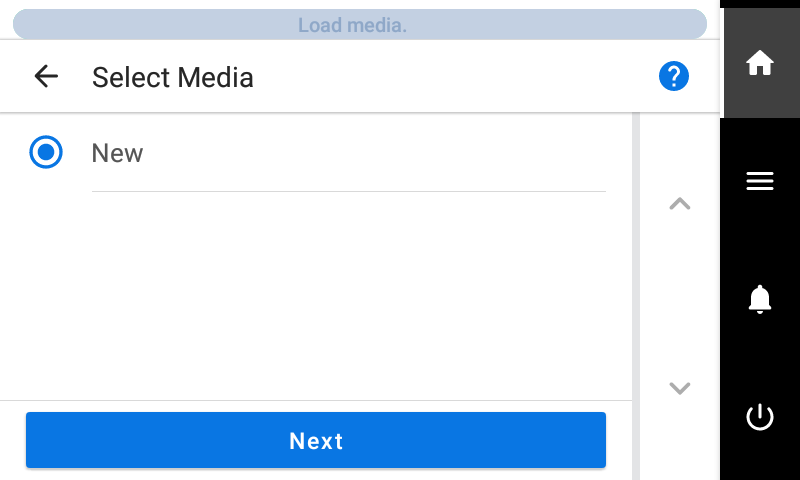
- Enter a new media name and tap OK.
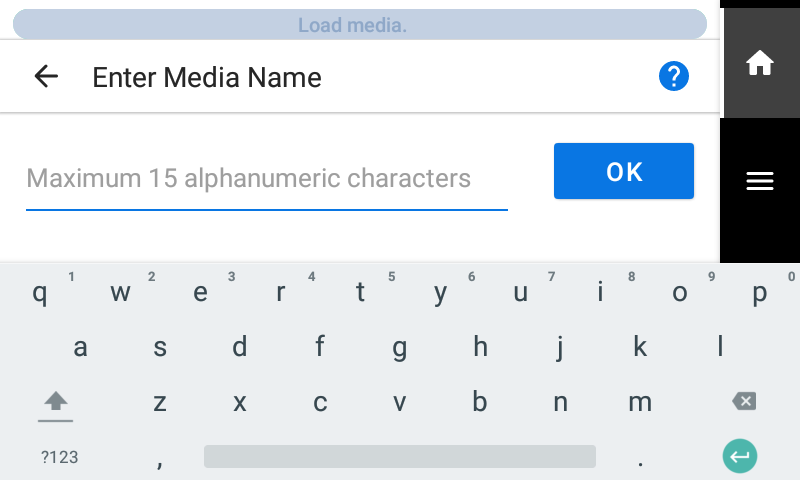
- Tap Next.
- On the Select Sheet Type screen, select Opaque/Transparent and tap Next.
-
The Sheet Settings screen appears. Configure the settings as shown below depending on the sheet type.
- For opaque media
- Tap Side Margin to set the margin.
You can select 5 mm (0.2 in.), 10 mm (0.39 in.), or 25 mm (0.98 in.).
- Tap OK.
- Tap Side Margin to set the margin.
- For transparent media, etc.
- Sheet Width setting
- Tap
next to Sheet Width.
- Enter the sheet width and tap OK.
- Tap
- Sheet Right Edge setting
- Tap Change next to Sheet Right Edge.
- Tap
or
to move the carriage's base point mark to the right edge of the media, and then tap OK.
- Side Margin setting
- Tap Side Margin to set the margin.
You can select 5 mm (0.2 in.), 10 mm (0.39 in.), or 25 mm (0.98 in.).
- Tap OK.
- Tap Side Margin to set the margin.
- Sheet Width setting
- For opaque media
- On the Setup Method screen, select Do Not Use Take-up Unit/Use Take-up Unit and tap Start Setup.