Separating the Media
When continuously using the set up roll media, use Perforated Sheet Cutting to separate the media under the dryer after cutting.
When removing the roll media after printing, use Sheet Cutting to separate the media.
IMPORTANT
Separation Operations
- If the distance from the end of the media to the separation location is short, separation may not be performed smoothly.
When Using a Take-up Unit
- Do not operate the manual switch on the take-up unit leaving the loading lever lowered. Tension is applied to the media by the take-up unit, so avoid operations that pull the media with excessive force.
Give Attention to the Media Composition
- For some types of media, separation is not possible.
- Some types of media may remain on the platen after separation. If the media remains on the platen, remove it by hand.
MEMO
- When using a take-up unit, take-up may be interrupted by media separation, so turn off the automatic separation function or insert perforated sheet cutting with the included software RIP to ensure the media is not separated.
- You can configure settings in the software RIP for automatic media separation after output has finished. For information on how to configure the settings, refer to the documentation for the software RIP you are using.
Procedure
- Close the front cover.
- If necessary, use the following procedure to set the separation position.
- Tap
Sheet Cutting on the operation panel.
- Select the sheet cutting method.
- When continuously using the set up roll media: Perforated Sheet Cutting
- When removing the roll media after sheet cutting: Sheet Cutting
MEMO If the media is separated even after you select Perforated Sheet Cutting, use to change to the Increase Uncut Locations setting. If the media is heavy or has a large amount that is slack, it can be retained without being separated.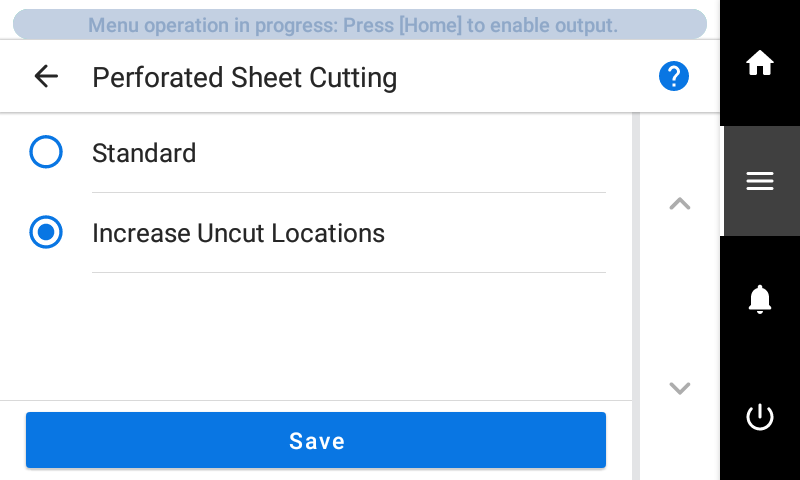
- Tap Execute.The media is separated or perforated.
-
Remove the printed media.
If you performed a Perforated Sheet Cutting, click
to feed the media under the dryer. Then, separate the media.
IMPORTANT If you separate the media before the dryer, such as above the platen, the leading edge of the media may get caught in the dryer or at its entrance the next time printing is performed.