Replacing the Flushing Sponge
Replacement is necessary if the The time for flushing sponge replacement has arrived. message appears.
For information about purchasing flushing sponges, contact your authorized dealer or visit our website (https://www.rolanddg.com/).
Be sure to perform operations as specified by the instructions, and never touch any area not specified in the instructions.
Sudden movement of the machine may cause injury.
| Required items | |||
|---|---|---|---|
|
|
|
|
|
| Flushing sponge | Tweezers | Dropper | Cleaning liquid |
- When the message The time for flushing sponge replacement has arrived. appears, tap OK.
- Remove any media.
-
Tap
to display the messages.
-
Tap The time for flushing sponge replacement has arrived..
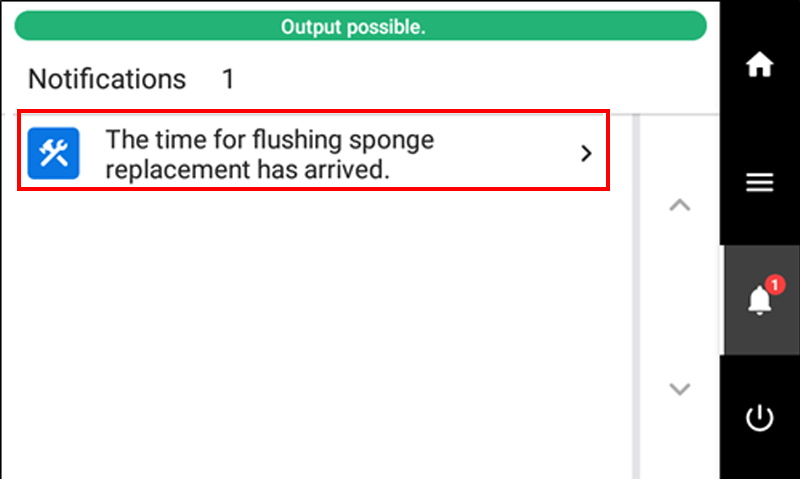 The Flushing Sponge Replacement screen appears.
The Flushing Sponge Replacement screen appears. -
Tap Execute.
The sub carriage moves to a location where flushing sponge replacement is possible.
-
When Open the right cover. appears, open the right cover.
-
Touch the location shown in the figure to discharge any static electricity.
- Tap Finish All.
-
When Open the flushing cover. is displayed, open the flushing cover while grasping the part indicated by .
MEMO The procedure is displayed on the operation panel.- Tap
or
to check the procedure.
- If you complete the work without viewing the instructions, tap Finish All.
- Tap
-
Replace the flushing sponge.
-
Suction out some cleaning liquid with the dropper, and then drip this cleaning liquid in the location indicated in the following figure.
Use the included dropper.
Firmly squeezing the dropper and suctioning out the cleaning liquid () fills the dropper with enough cleaning liquid for one location. In each location, use all the suctioned out cleaning liquid. In this procedure, drip the cleaning liquid in one location. Drip the cleaning liquid on the surface () of the flushing sponge.
IMPORTANT A low amount of cleaning liquid in this location may lead to poor printing quality.
- When the flushing sponge replacement is finished, tap Finish All.
-
When Close the cover. is displayed, close the flushing cover.
-
Close the right cover.
When you close the right cover, you are returned to the original screen.
-
Tap
to go back to the original screen.