Replacing the Print Head Caps
Replacement is necessary if the The time for cap replacement has arrived. message appears.
For information about purchasing print head caps, contact your authorized dealer or visit our website (https://www.rolanddg.com).
WARNING
Be sure to perform operations as specified by the instructions, and never touch any area not specified in the instructions.
Sudden movement of the machine may cause injury.
| Required items | ||
|---|---|---|
|
|
 |
|
| Print head caps (2) | Cloth (that is not fluffy) | Cleaning stick |
Procedure
- When the message The time for cap replacement has arrived. appears, tap OK.
- Remove any media.
-
Tap
to display the messages.
-
Tap The time for cap replacement has arrived..
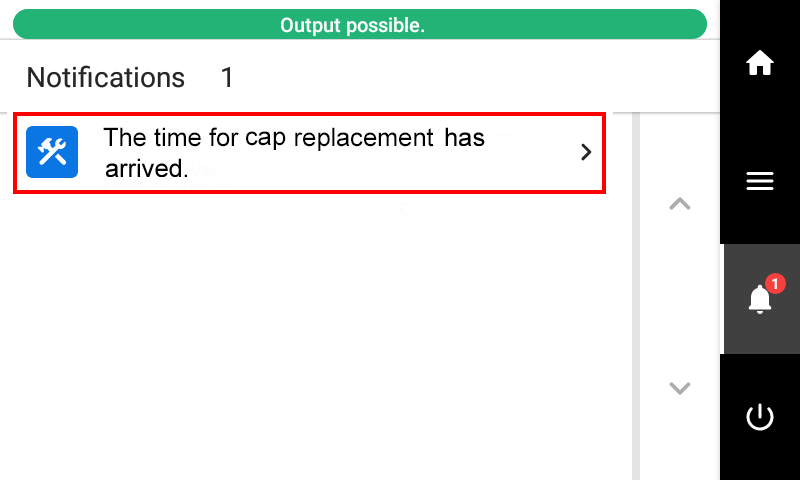 The Cap Replacement screen appears.
The Cap Replacement screen appears. -
Tap Execute.
The print-head carriage moves to a location where print head cap replacement is possible.
-
When Open the right cover. appears, open the right cover.
MEMO The procedure is displayed on the operation panel.- Tap
or
to check the procedure.
- If you complete the work without viewing the instructions, tap Finish All.
- Tap
-
Touch the location shown in the figure to discharge any static electricity.
-
Replace the print head cap.
- When the print head cap replacement is finished, tap Finish All.
-
When Close the cover. appears, close the right cover.
When you close the right cover, you are returned to the original screen.
-
Tap
to go back to the original screen.