Adding Trim Marks or Margin Marks
| Type | Details |
|---|---|
| Trim Marks |
Prints trim marks added at the four corners of the job as shown in the diagram.
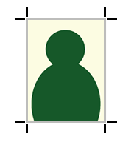
|
| Margin Marks |
Leaves margins around the job and prints the margin marks at the four corners of the margin as shown in the diagram. Set the horizontal margin with Horizontal (1) and the vertical margin with Vertical (2) for the job.
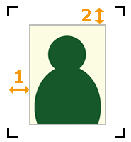
|
| FOTOBA Cutline Marks |
Adds and prints specialized cutting marks when using Fotoba International S.R.L.'s finishing cutters. To print lines in the vertical direction, select the Print vertical lines checkbox. |
MEMO You can set Crop Marks (Print &Cut Alignment) regardless of whether margin marks or trim marks are present.
Procedure
-
Perform the operation shown below according to what is being set.
- Job
- Double-click the job to set.
- Right-click on the job to set, then click .
- With a job selected, click
on the left side of the job tool area, and then click
Job Settings .
The Job Settings window appears.
- Queue folder: Click
for the queue folder.
The Queue Properties appears.
- Job
-
Click
Mark.
-
Select the mark to be added from Type under Marks .
- Trim Marks
- Margin Marks
- FOTOBA Cutline Marks
-
Click OK.
- Any changes made in Job Settings will be applied, and you will be returned to the main window.
- When changes are made in Queue Properties:
- When a message for saving the printing settings appears, click OK.
-
To apply the changes to a job already in the queue folder, right-click on the job and click . The changes are reflected in the layout area of the main window.