Setting the Spacing from the Adjacent Image
Procedure
- Perform the operation shown below according to what is being set.
- Job
- Double-click the job to set.
- Right-click the job to set, and then click .
- With a job selected, click
on the left side of the job tool area, and then click
Settings.
The Settings window appears.
- Queue folder: Click
for the queue folder.
The Queue Properties appears.
- Job
- Click
Layout.
- Specify the values for Tile Spacing and Spacing with Print Properties.MEMO The items that can be selected vary depending on the printer.
- Equal X and Y Spacing
Specifies the Spacing from the adjacent image. The same vertical and horizontal Spacing (A) can be specified.
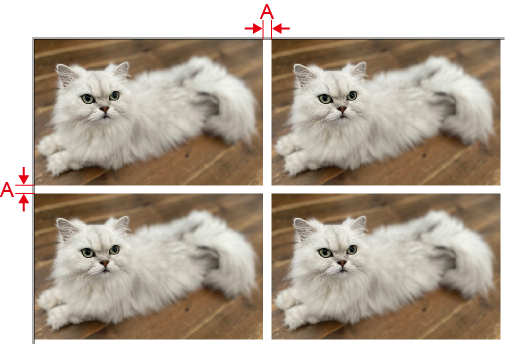
- Separate X and Y Spacing
Specifies the spacing from the adjacent image. Separate values can be specified for X (B) and Y (C).
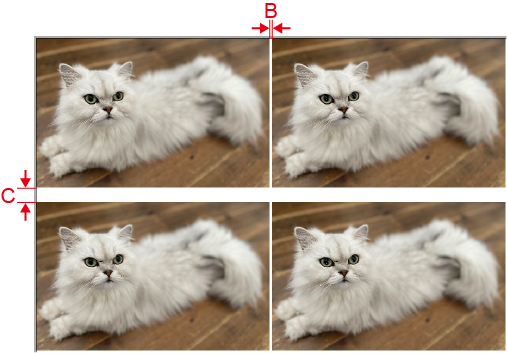
- Grid Spacing
Specify the value of the image size plus the spacing from the adjacent image. Specify values separately for W (D) and H (E).
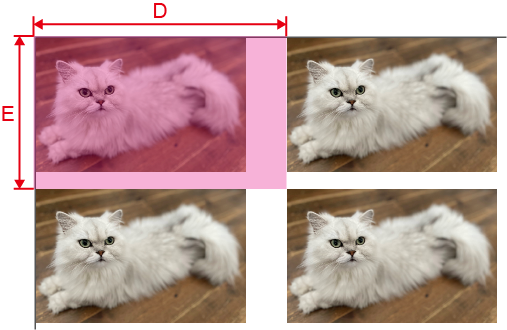
- Equal X and Y Spacing
- Click OK.
- Any changes made in Settings will be applied, and you will be returned to the main window.
- When changes are made in Queue Properties:
- When a message for saving the printing settings appears, click OK.
To apply the changes to a job already in the queue folder, right-click the job and click . The changes are reflected in the layout area of the main window.