Processing a Job by the RIP or Printing a Job Automatically
Procedure
-
Click
 for the queue folder that you want to use.
for the queue folder that you want to use.
The Queue Properties window appears.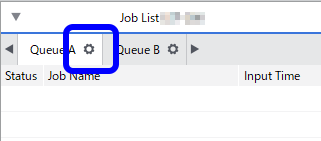
-
Click
 .
.
-
From the Action list under Action for Incoming Jobs, select one of the following settings:
RIP Only Processing by the RIP is automatically performed when a job is added to the job list. RIP and Print Both processing by the RIP and printing are automatically performed when a job is added to the job list. With this setting, you cannot specify the print count. IMPORTANT Select the Auto Rotate to Save Media check box to reduce the amount of wasted media by automatically placing portrait images horizontally. This function operates independently from what is selected for Action. If you select this check box, jobs will be rotated and arranged on the media automatically even if Do Nothing is selected for Action. -
Click
 .
.
- Configure the media size in Media Settings.
-
Click
 .
.
- Configure the settings in Media Type and Print Quality.
- Set other items as necessary.
-
Click OK.
When you add a job to the job list, the set process is performed automatically.