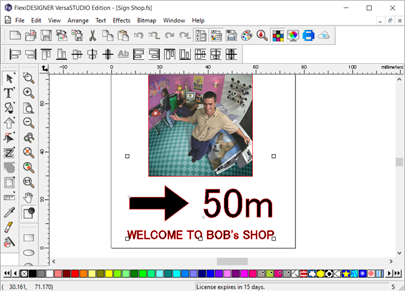Aligning Positions
Now that you have finished adding all the materials, use the following procedure to align their positions.
Align the photograph, the text "WELCOME...," the arrow, and the text "50 m" with the center.
Procedure
-
Click .
The Toolbars dialog box opens.
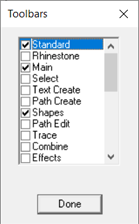
-
Click the Align check box to select it.
The Align toolbar is displayed on the window.
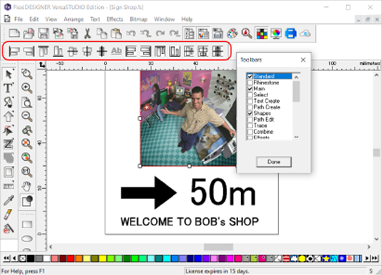
- Click Done on the Align toolbar.
-
Click
 , click the photograph, and then click the text "WELCOME..." while holding down the [Shift] key.
, click the photograph, and then click the text "WELCOME..." while holding down the [Shift] key.
-
Click
 .
.
The centers of these two objects are aligned.
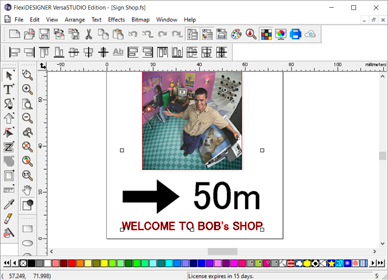
-
Click
 , and then drag the mouse pointer to select both the arrow and the text "50 m."
, and then drag the mouse pointer to select both the arrow and the text "50 m."
-
Click
 .
.
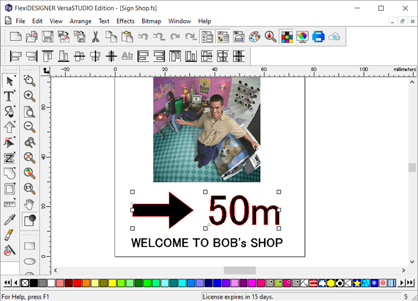
- With these two objects selected, click .
-
Click
 , and then select all the objects.
, and then select all the objects.
-
Click
 .
.
The centers of the objects are aligned.