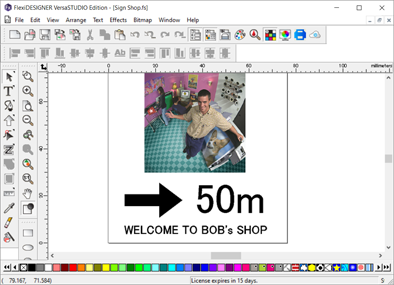Adding Shapes and Text
Adding Shapes
Procedure
-
Hold down
 , and then select
, and then select  .
.
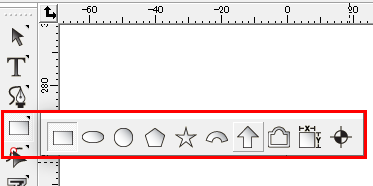
-
Drag the mouse pointer from the position of the shape, releasing the mouse button when the shape is the desired size.
Adjust the angle of the arrow at a later point in time. Here, determine only the size.
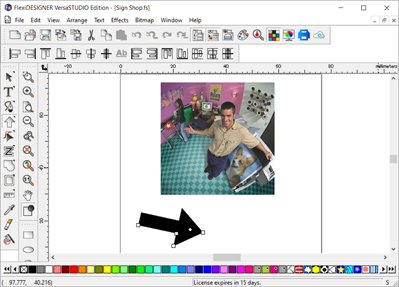
-
Click
 , and then click the inserted arrow.
, and then click the inserted arrow.
-
In the Design Central dialog box, click the Rotate tab.
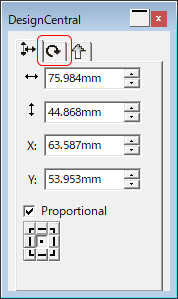
-
Enter "270" or "−90" for the rotation angle.
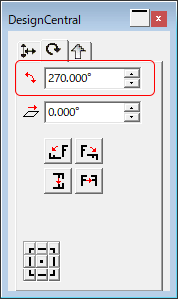
Adding Text
Procedure
-
Click
 .
.
-
Click a location close to where you want to add the text.
The text input cursor starts to flash.
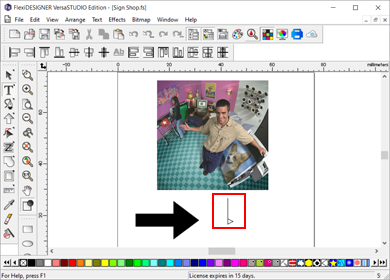
-
Enter the character string.
Enter "50 m."
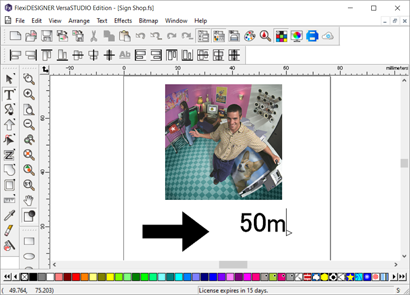
-
Click a location close to where you want to add the next piece of text.
The text input cursor starts to flash.
-
Enter the character string.
Enter "WELCOME TO BOB'S SHOP."
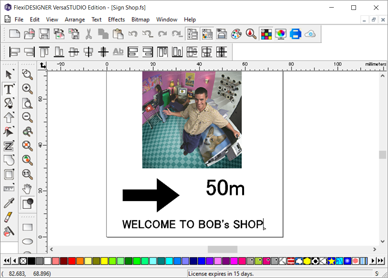
-
Adjust the size of each piece of text in the Design Central dialog box, etc.