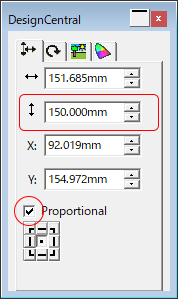Importing Sample Images
Use the following procedure to import FlexiDESIGNER sample images.
-
Click
 .
.
The window for selecting the image file appears.
-
Specify the folder in which the file is located.
Here, import a FlexiDESIGNER sample file.
The sample file is located in the following folder (unless you changed this path during installation).
C:\Program Files\SAi\FlexiDESIGNER Versa STUDIO Edition**\Samples\Tiffs
(** indicates the version number.)
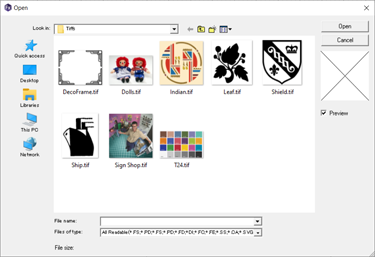
-
Select "Sign Shop.tif," and then click Import.
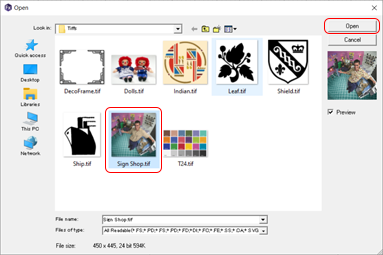
-
Move the mouse pointer and click the location where you want to insert the image.
The inserted image is displayed on the window.
IMPORTANTDepending on the size and placement of the image or design, the media may be wasted due to excessive margins, or the printing may be split due to protrusion from the design area.
Adjust the size of the image or design and resize the design area if necessary.
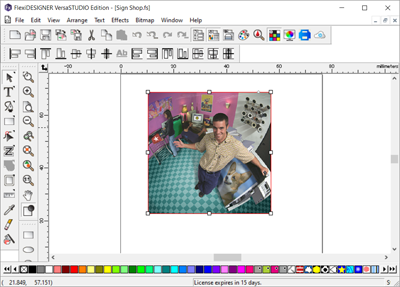
-
Click
 , and then click the inserted image.
, and then click the inserted image.
-
Set the size of the image in the Design Central dialog box.
Here, set the height to 150 mm (5.91 in.).
Check that the Proportional check box is selected, and then enter 150 for the height.
MEMO You can resize the image without changing the aspect ratio of the image by selecting the Proportional check box.