Perform Printing
-
Correctly load in the machine the media or the object and prepare to print.
For details on how to load media or the various adjustments made before printing, refer to the documentation for the machine you are using.
-
Click
 .
.
The Send to Device dialog box appears.
-
Select the machine where the data will be sent.
If the machine you are using is not displayed, it has not been set in VersaWorks.
For details on how to set the machine to output to, see the "VersaWorks Installation Guide."
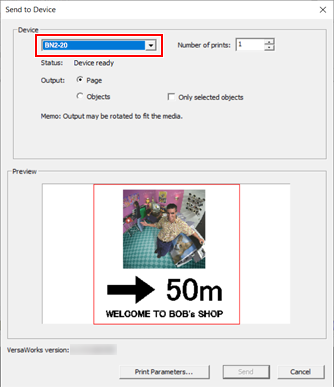
-
In Output, select either Page or Objects.
MEMO
Select Page to output at the Standard Page Sizes designated with Design Central. Select Objects to output at the size of the object.
You can check the Output of Page and Objects with Preview.
-
Click Print Parameters, and then select the following from on the Quality tab.
- Media Type:Generic Clear Film
- Mode:White -> CMYK (v)
The Quality, Cut Controls, and Others tabs are located in Print Parameters. These tabs set operations during printing and cutting. For more information, refer to Print Parameters.
- Click OK.
-
Click Send.
After processing by the RIP, the data is sent and then printing starts.
MEMOYou can check the progress of the printing in the panel on the machine, in Utility, with the status lamp, or by other means.
For details, refer to the user's manual for the model that you are using.