3. Select the media.
Procedure
- Tap
Setup.
The registered media is displayed in a list.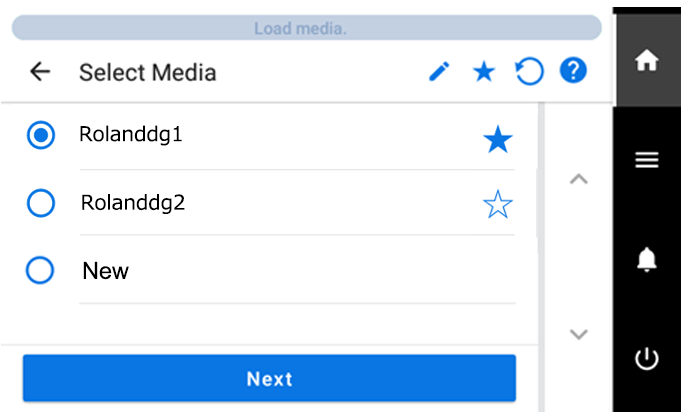
- Select the media name to use.
MEMO
- Tapping
makes it possible to search the registered media by keyword.
To reset the entered keyword, tap
.
- Tapping
to the right of the media name will change the symbol to
, and the media will be registered to Favorites.
Tap the favorites filter (
) at the top of the operation panel to turn the filter on (
) and show only favorited media.
Tap
to turn the Favorites filter off.
Tap
to turn the Favorites filter off (
) and reset all keywords.
- Keyword searching and the Favorites filter can be used at the same time.
- Tapping
- Tap Next.
- The Setup Method screen appears. Select whether to use the take-up unit.
- Tap Start Setup.The cutting carriage moves and detects the width of the media and the positions of the media clamps. This operation is called initialization.
- When Printing Area (Width) screen appears, use the following procedure to configure the settings.MEMO The media selected in step 2 is media whose printing area was set manually when registered as new media. The printing area must be set manually each time, so the Printing Area (Width) screen appears.