Separating the Media
Procedure
- Close the front cover.
- If necessary, use the following procedure to set the separation position.
- Tap
Sheet Cutting on the operation panel.
- Select the sheet cutting method.
Sheet Cutting
This separates the media. Perforated Sheet Cutting
The media is perforated without being separated. MEMO If the media is separated even after you select Perforated Sheet Cutting, use to change to the Increase Uncut Locations setting. If the media is heavy or has a large amount that is slack, it can be retained without being separated.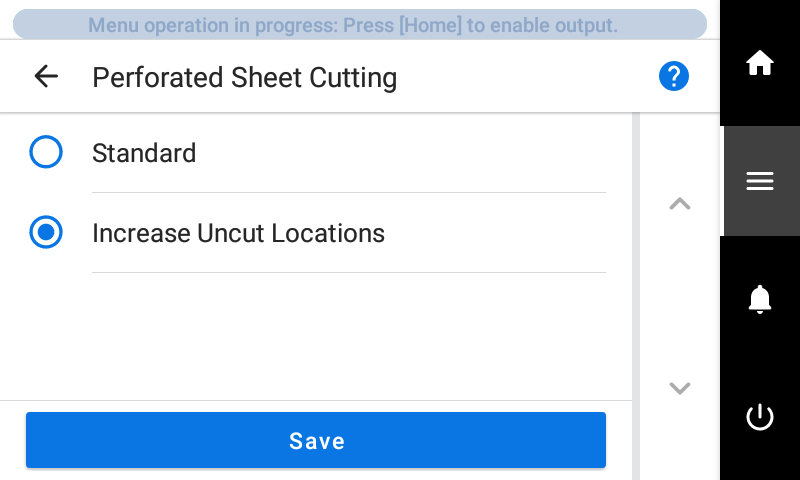
- Tap Execute.
The media is separated. If Perforated Sheet Cutting was selected in step 4, the media is perforated.
- You can configure settings in the software RIP for automatic media separation after output has finished. For information on how to configure the settings, refer to the documentation for the software RIP you are using.
- When using a take-up unit, take-up may be interrupted by media separation, so we recommend you turn off the automatic separation function or insert perforated sheet cutting with the included software RIP to ensure the media is not separated.
IMPORTANTSeparation Operations
- If the distance from the end of the media to the separation location is short, separation may not be performed smoothly.
When Using a Take-up Unit
- Do not operate the manual switch on the take-up unit leaving the loading lever lowered. Tension is applied to the media by the take-up unit, so avoid operations that pull the media with excessive force.
Give Attention to the Media Composition- For some types of media, separation is not possible.
- Some types of media may remain on the platen after separation. If the media remains on the platen, remove it by hand.