Installing and Starting Input Manager
Input Manager is a Windows app that processes order data received from e-commerce or other order receiving system, and loads it into PAM.
Input Manager should be installed on a PC where the PAM administrator or administrator can log in.
Downloading
Procedure
-
Click Settings.
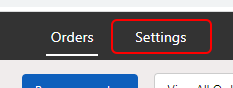
-
Click Connectors.
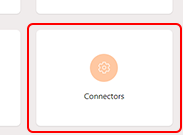
-
Click Click to download Input Connector.
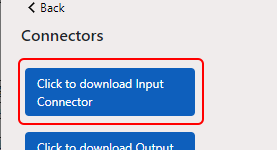 The window for selecting the installer save folder appears.
The window for selecting the installer save folder appears. - To specify the save folder, click Save.
Installation
Procedure
-
Double-click "PrintAutoMate_InputManager_**_Setup.exe" in the Input Manager download destination folder.
** in the file name indicates the version number. The file extension may not be displayed depending on the Windows settings.
- If a User Account Control window appears, click Yes.
- Follow the on-screen instructions to perform installation.
Starting
Procedure
-
Double-click the "PrintAutoMate InputManager" icon on the desktop.
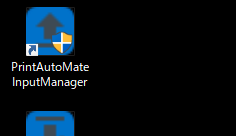
-
If a User Account Control window appears, click Yes.
The PAM login window appears.
- Enter the PAM account information (ID and password), and then click OK.
