7. Perform a printing test.
Procedure
-
Before the start of daily operations, remove just the white ink cartridge, shake it 50 times (about 20 seconds), and then reinsert it.
So that the ink mixes well, shake the ink cartridge horizontally with a stroke length of around 5 cm (2 in.) from each end of the ink cartridge.
IMPORTANT:The ingredients in white ink tend to settle. The precipitation of the ingredients in the ink disables printing in normal color. Allowing the ink to stand without carrying out these steps can cause the settled material to harden, resulting in malfunction or other problems.
- Press [FUNCTION].
-
Display the printing test menu.
TEST PRINT
Press [▶] to display the screen shown below.
It is difficult to check the white ink if the paper for use in the printing test is white. We recommend printing on transparent paper.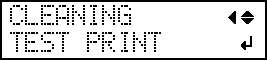
TEST PRINT 2
Press [▶], then [▼] to display the screen shown below.
Because white ink is printed on a black undercoat, white ink can be easily checked even when printed on white paper. However, printing takes longer than "TEST PRINT."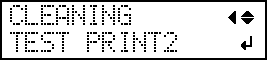
-
Press [ENTER].
Printing of the test pattern starts.
-
Check whether there is dot drop-out or dot displacement in the test pattern.
Missing blocks indicate dot drop-out. Collapsed or inclined blocks indicate dot displacement.The following figure shows the "TEST PRINT 2" test pattern.
-
If you have opened the front cover, close it.
If no dot drop-out or dot displacement occurs, this operation is finished. Press [FUNCTION] to go back to the original screen.MEMO:
When performing printing tests successively, you can select "FEED" (vertical printing) or "SCAN" (horizontal printing) as the print position for the second and later tests in comparison to the first test.




