8. Perform normal cleaning.
-
Press [▼] several times to display the screen shown below.
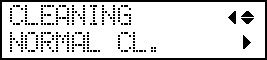
-
Check for the group with dot drop-out or dot displacement by viewing the results of the printing test.
Missing blocks indicate dot drop-out. Collapsed or inclined blocks indicate dot displacement.
The space from "A" to "B" is group A. The space from "B" to the right side is group B.
The following figure shows the "TEST PRINT 2" test pattern.
MEMO: If the printing-test results are difficult to interpretExamine the results from different angles in a well-lit location. They are visible using the reflection of the light.
- Press [▶].
-
Select the group of print heads to clean.
-
Press [◀] or [▶] to select the group of print heads that is not to be cleaned.

-
Press [▲] or [▼] to get rid of the group display.
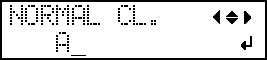
-
Repeat steps (1) and (2) to display only the group of print heads that requires cleaning.
Only the displayed groups will be cleaned. If A and B are displayed, they will both be cleaned.
-
Press [◀] or [▶] to select the group of print heads that is not to be cleaned.
-
Press [ENTER].
The screen shown below appears, and then cleaning starts. The (approximate) remaining time for the procedure is displayed on the screen. (The display shown below is an example. "01:45" = "1 minute and 45 seconds")
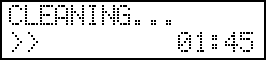
When finished, the screen shown below appears again.
- Press [◀] twice.
-
Display the printing test menu.
TEST PRINT
Press [▲] several times to display the screen shown below.
It is difficult to check the white ink if the paper for use in the printing test is white. We recommend printing on transparent paper.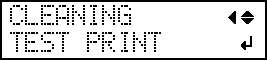
TEST PRINT 2
Press [▲] several times to display the screen shown below.
Because white ink is printed on a black undercoat, white ink can be easily checked even when printed on white paper. However, printing takes longer than "TEST PRINT."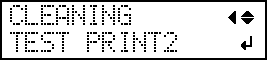
-
Press [ENTER].
Printing of the test pattern starts.
-
Check to make sure the dot drop-out or dot displacement has been corrected.
If the problem persists, try performing normal cleaning again. If the printer has been used for a long period, dot drop-outs may not be fixed even after performing normal cleaning two or three times. If this is the case, clean using a different method.IMPORTANT:
UV ink will harden. It may adhere to the print head and solidify. If left alone, ink may clog the print heads and cause problems including printer malfunctions. Clean the head manually when printing frequently with the print head at a distance from the print surface. This is called manual cleaning. To prevent clogging of the print heads, you may have to perform manual cleaning each time you print in some cases.



