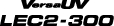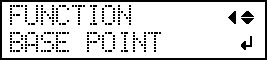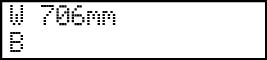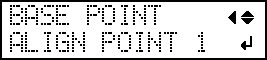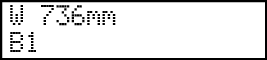Aligning the Positions of Cutting with Crop Marks Manually
The following figure is given as an example to explain how to manually set the base point (B) and align points (


The numbers for align points are determined with reference to the location of the base point, as shown in the following figure. You cannot set the align points unless you specify the base point. Redoing the setting for the base point clears any align points that have been set.

Procedure