Adjusting Print Head Height to Match Media Thickness
Select the print head height from LOW and HIGH. Printing quality when the print head height is set to HIGH may be coarser or otherwise lower than when set to LOW.
Use [SpLOW] when printing on extremely thin media with a thickness of 0.2 mm (0.008 in.) or less. When using the [SpLOW] setting, remove the media clamps.
- Press MENU.
-
Press ▼ several times to display the screen shown below.
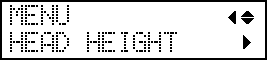
-
Press ▶. After "NOW PROCESSING.." is displayed, the screen shown below appears.
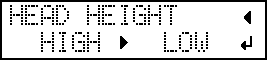
- Open the front cover.
-
Move the height-adjustment lever to adjust the head height.
When you change the position of the height-adjustment lever, the display screen changes and the buzzer sounds at the same time.
Position Display screen
HIGH 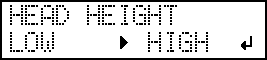
LOW 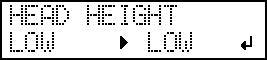
SpLOW 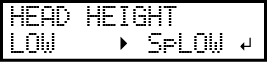
IMPORTANT: When you have moved the height-adjustment lever to "SpLOW," remove the media clamps. The print head coming into contact with a media clamp may lead to malfunctions.MEMO:-
Normally move the height-adjustment lever to "LOW." For media that is wrinkled or comes loose from the platen during printing, move the height-adjustment lever to "HIGH."
-
The printing quality degrades as the distance between the media and the print heads increases. Do not move the height-adjustment lever to "HIGH" needlessly.
Point: Even if the media clamps are removed, the message "REMOVE MEDIA CLAMPS" will be displayed when:- The media is loaded with the print head height set to "SpLOW."
- The print head height is set to "SpLOW."
-
- Close the front cover.
-
Press MENU to go back to the original screen.
MEMO:
-
Default setting: LOW
-
If degradation of printing quality occurs after raising the print head height, refer to the following page and try optimizing the quality.
-



