6 Correct the misalignment of the printing and cutting positions when using crop marks.
-
Press ▶ to select NEXT.
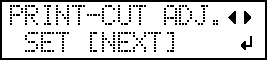
- Press ENTER to confirm your entry.
-
Press ◀ or ▶ to select NEXT or SET.
Select NEXT when you will not print crop marks. Select SET when you will print crop marks.
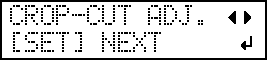
-
Press ENTER to confirm your entry.
If you select SET, the test pattern (C&C1) is printed and cut. Proceed to the next step.
If you select NEXT, proceed to step 7 Save the settings as a preset..
-
Check the test pattern (C&C1) condition.
Check whether the printing position (shaded part) and the cutting position (outer frame) are aligned. An example of the printing position and the cutting position being misaligned is shown in the following figure."F" indicates the feed direction of the media (the feed direction) and "S" indicates the direction of print head movement (the scan direction).
-
Determine whether to correct the misalignment.
- Cutting position and printing position are not aligned
Press ◀ to select YES.
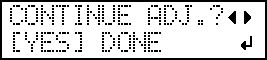
- Cutting position and printing position are alignedPress ▶ to select DONE.
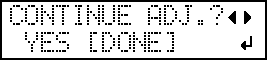
- Cutting position and printing position are not aligned
-
Press ENTER to confirm your entry.
-
If you select YES, the test pattern (C&C2) for setting the correction values is printed and cut. Proceed to the next step.
-
If you select DONE, proceed to step 7 Save the settings as a preset..
-
-
Press ENTER.
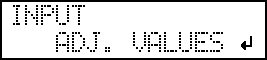
-
Check the correction values from the test pattern (C&C2) condition.
The point where the cutting line (
) intersects the correction-value scale (
) is the correction value. In the following figure, the correction value is "−0.3."
Check the media feed direction (the feed direction) and the direction of print head movement (the scan direction).
-
Set the correction values for the feed direction "F" and the scan direction "S."
-
Press ▲ or ▼ to set the correction value for the feed direction (F).
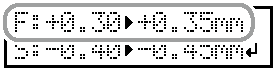
-
Press ◀ or ▶ to set the correction value for the scan direction (S).
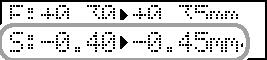
-
When you have finished setting the correction values, press ENTER.
The test pattern (C&C1) is printed and cut again. Check the condition of the test pattern to check whether the printing position and the cutting position are aligned.
-
Press ▲ or ▼ to set the correction value for the feed direction (F).
-
Determine whether to correct the misalignment.
- Cutting position and printing position are not aligned
Press ◀ to select YES.
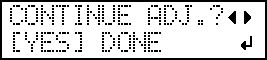
- Cutting position and printing position are alignedPress ▶ to select DONE.
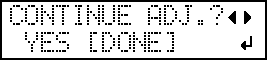
- Cutting position and printing position are not aligned
-
Press ENTER to confirm your entry.
-
If you select SET, the test pattern (C&C1) is printed and cut again. Go back to step 10 and perform the setting again.
If you select DONE, proceed to the next procedure.
-

