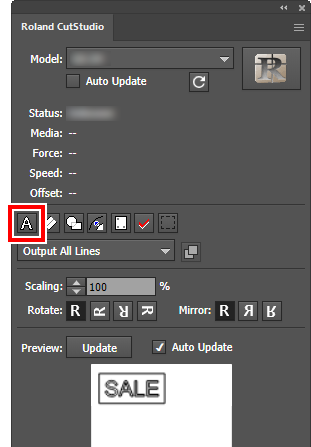Step 1: Creating Cutting Data
Procedure
- Start Adobe Illustrator.
-
Click .
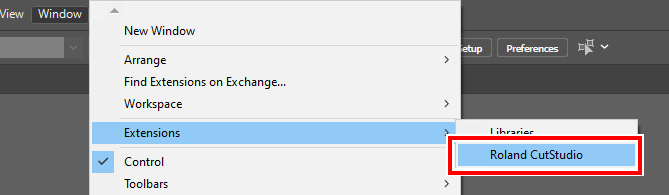
The Roland CutStudio palette appears.
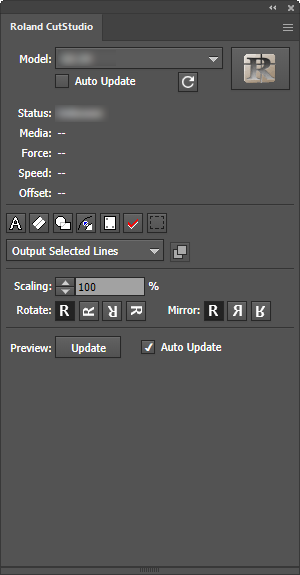
-
Create a new document.
Set the document size to one of the cuttable sizes, which are displayed on the machine screen after setting up the material.
-
Enter text and shapes.
In this example, we enter "SALE" and draw a line to surround the word.This line is called the "weed line" and it is used for easy removal of the cut data.
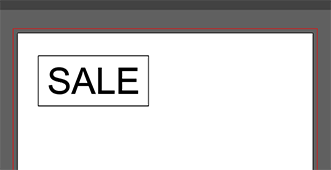 MEMO Outline the text. By choosing text and clicking
MEMO Outline the text. By choosing text and clicking on the Roland CutStudio palette, the text becomes outlined.
on the Roland CutStudio palette, the text becomes outlined.