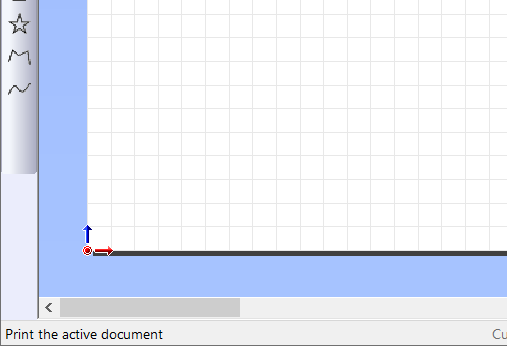Step 3: Setting the Cutting Conditions
Procedure
- Check that the material has been properly loaded and set up.
-
Click .
The Cutting Setup window is displayed.
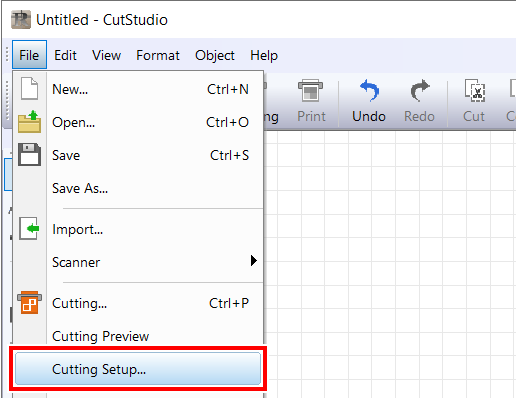
-
At Name, underPrinter, select Roland DG GS2-24.
The model name is set.
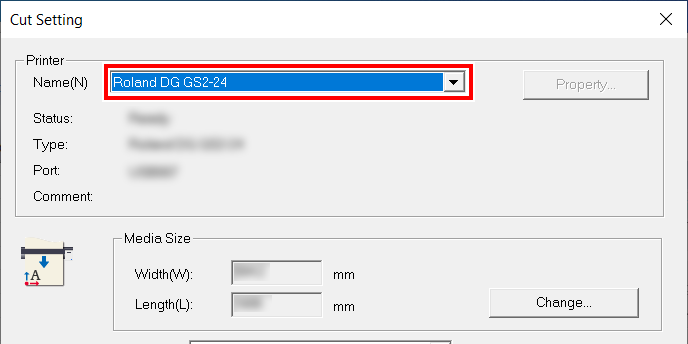
-
Click Change under Media Size.
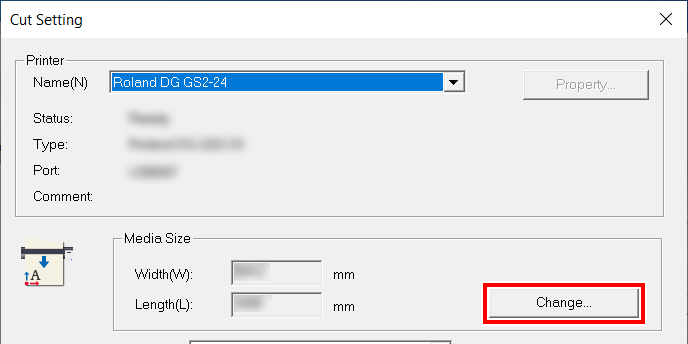
-
Click Get from Machine.
Acquire the cuttable range from the connected machine, and Width and Length under Cutting Area will be updated.
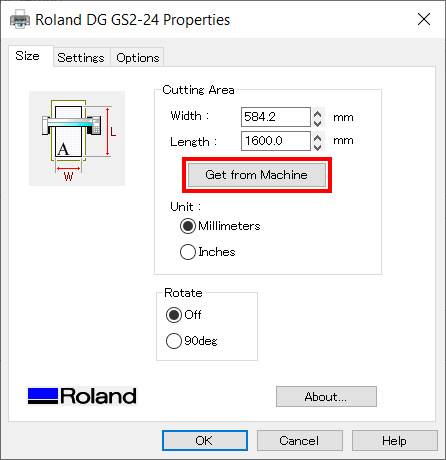 MEMO
MEMOIf The machine is not responding. is displayed, check the settings on this machine and the computer.
-
Click OK.
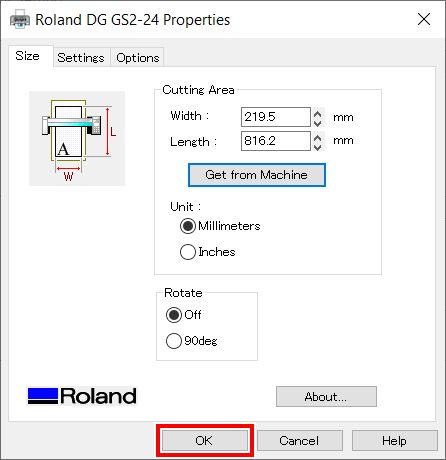
The setting is saved, and the Cutting Setup window will appear.
-
Set the cutting conditions.
Normally, the Use cutting conditions of machine check box is selected.
To change the cutting condition, unselect the Use cutting conditions of machine check box, and enter values.
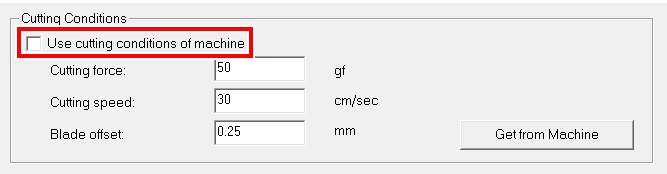
-
Click OK.
The cutting range and conditions are saved.
MEMOThe area displayed in white on CutStudio is the cutting range. Characters and shapes outside this area will not be cut.