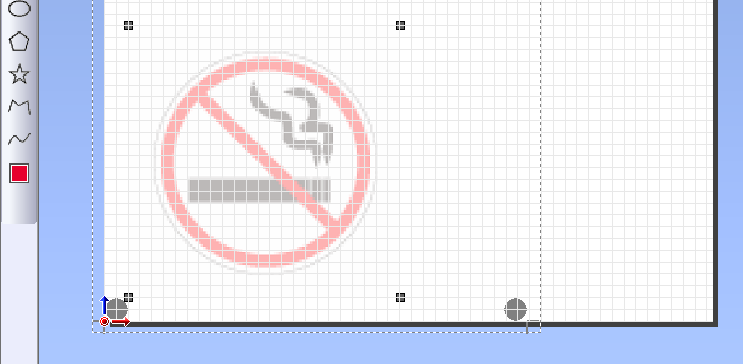1. Place the Print Data
MEMO CutStudio can read the following file types only.
- JPEG format (JPEG files saved in CMYK format cannot be read.)
- PNG format
- BMP format
- AI and EPS formats (Illustrator 8.0 version only. If using a higher version, lower the version when saving.)
Procedure
- Start CutStudio.
-
Select on CutStudio.
The printing area and crop marks are displayed on the screen. The printing area is displayed with dotted lines. Crop marks will be displayed in the area where margins specified in Printing Setup are excluded from the material size specified in Set up the printer.

-
Click
 to import print data.
to import print data.
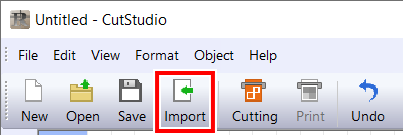
Here, Sample.bmp found in the folder where CutStudio is installed (normally located in the folder on the C drive) is opened as print data.
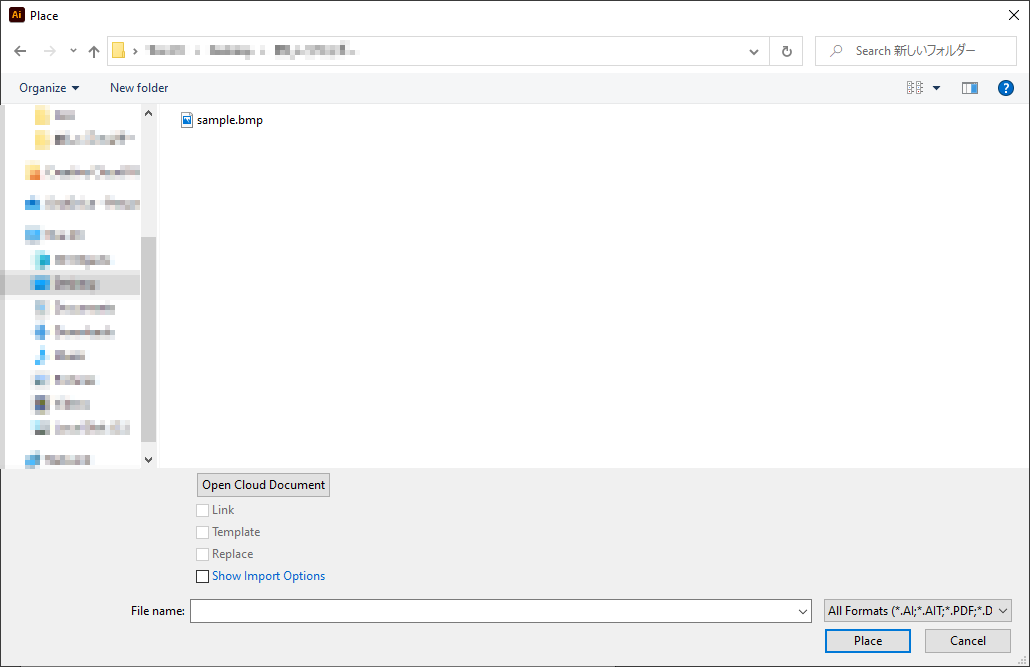
-
Select the print data, and click Open.
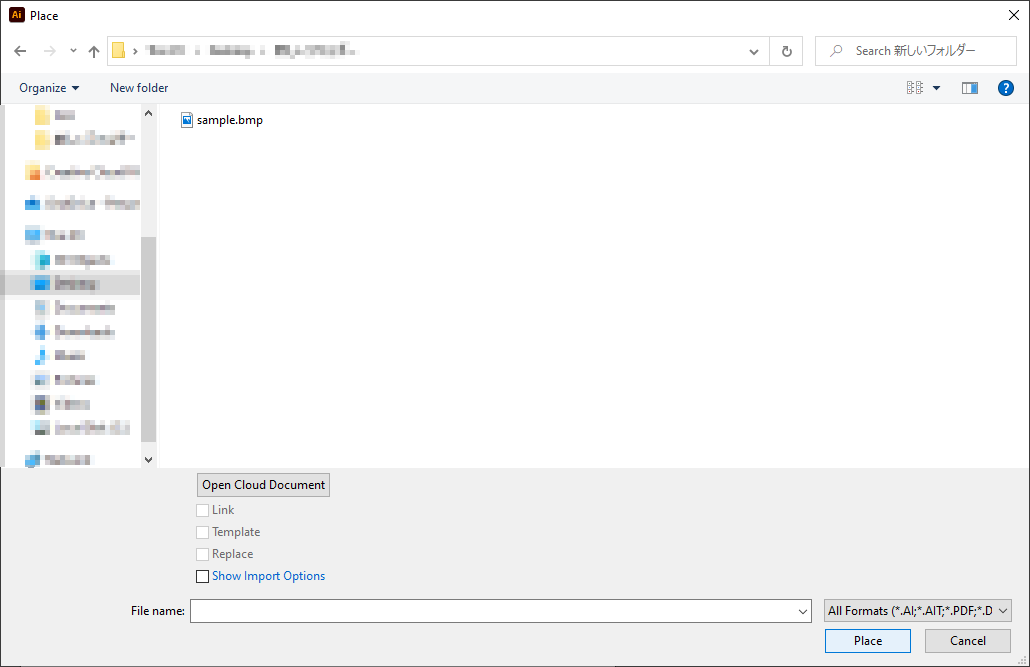
-
Position the print data in the area within crop marks.
You can change the density of the imported image.