Step 5: Setting the Cutting Conditions
Procedure
- Check that the material has been properly loaded and set up.
-
In the Roland CutStudio panel, select GS2-24 under MODEL.
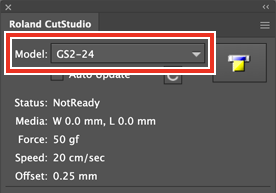
-
In the panel, click Update Information.
The cuttable range is acquired from the connected machine, and the display onMedia will be updated.
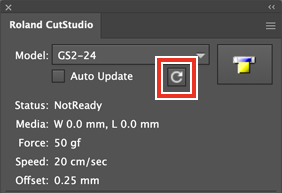 MEMO
MEMOIf The machine is not responding. is displayed, check the settings on this machine and the computer.
The Machine Doesn't Run -
Click
 on the palette, and then click Preferences.
on the palette, and then click Preferences.
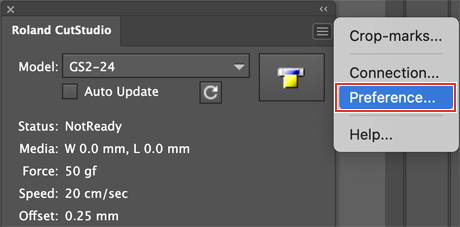
-
Select the Use Cut Setting check box.
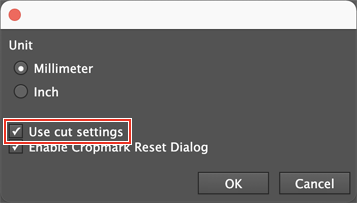
- Click OK.
-
Click
 on the palette, and then click Cut Setting.
Cut Setting appears by selecting Cut Setting.
on the palette, and then click Cut Setting.
Cut Setting appears by selecting Cut Setting.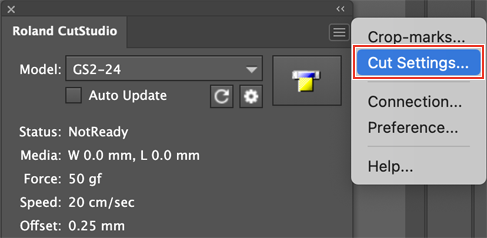
-
Set the cutting conditions.
Normally, the Use Machine Setting check box is selected.
To change the cutting condition, unselect the Use Machine Setting check box, and enter values.
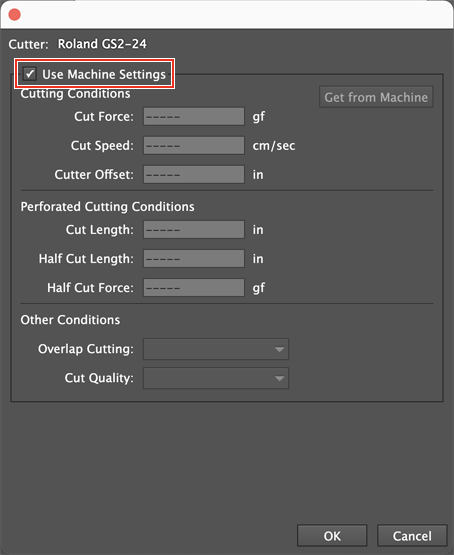
-
Click OK.
The cutting range and conditions are saved.
