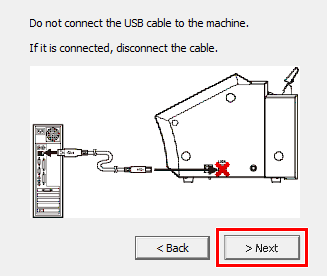USB Connection
A connection to the Internet is required to download the software.
Download the software on the computer to connect to the machine.
-
Start the computer, and then log on with an account with "Administrator" rights.If you do not have these rights, ask the administrator to perform this work.MEMO
Only the account with "Administrators" rights that was used to install this software can use it.
-
Access the following URL.
-
Click [GS2-24 Roland DG Full Package Web Installer].
-
Click
 to the right of [Installer].The explanation screen appears.
to the right of [Installer].The explanation screen appears. -
Click [Next].
-
Read the software license agreement and click [I agree] if you agree with the contents.Download [Roland_DG_GS2-24_Full_Package_Web_Installer.zip] to the desired location.
- Use the included USB cable.
- Never use a USB hub.
- Do not use a USB extension cable.
-
Press the power button to start the machine.
-
Right-click [Roland_DG_GS2-24_Full_Package_Web_Installer.zip], and then click [Extract All...].
-
Click [Browse...], specify the folder in which to extract the files, and then click [Extract].
-
Double-click the extracted folder [Roland_DG_GS2-24_Full_Package_Web_Installer].
-
Double-click [Roland_DG_GS2-24_Full_Package_Web_Installer.exe].When the [User Account Control] window appears, click [Yes] (or [Allow]). The setup menu screen appears automatically.
-
Select the software to install.
Click the check boxes under "Software List" to select them.MEMO[Roland_DG_GS2-24_Full_Package_Web_Installer.exe] will install the selected software in order.
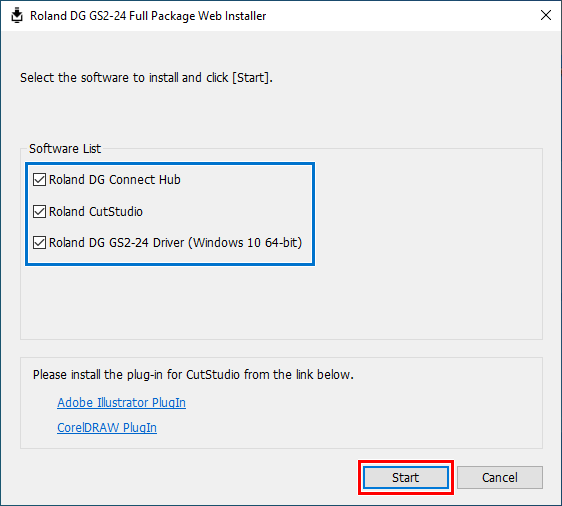 Click [Start] and follow the on-screen instructions to proceed with the installation.
Click [Start] and follow the on-screen instructions to proceed with the installation.
- When the following window appears, select [Install], [Roland DG GS2-24] for the Model, and [USB] for the Port, and then click [Start].
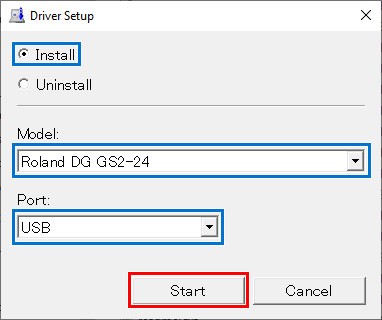
- If the machine and the computer are connected with a USB cable, the following window will appear. Disconnect the USB cable and click [Next].
This window will not appear if the machine is off.
-
When installation is complete, connect the machine and the computer using a USB cable.
From [Control Panel], click [View devices and printers]. When the machine appears under "Printers," this procedure is complete. Do not remove the USB cable until this procedure is complete.
Before connecting the computer and the machine using a USB cable, be sure to install the driver.
If CutStudio is already installed on the computer to connect to this machine, uninstall this software.
When connecting the machine and the computer using a USB cable, follow the precautions below.