2. Apply the saved cutting conditions
Procedure
- Start CutStudio.
- Click to open the data for cutting.
-
Click .
The Cutting Setup window appears.
-
Click Change.
The printer driver properties window appears.
- Display the Cutter tab.
-
Click Load under File Function.
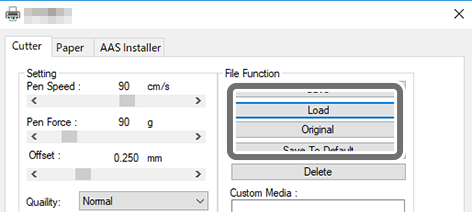
When loading the factory default settings (default settings), click Original.
-
Select the preset file you want to load, and then click Open.
The values of the selected preset are applied.
To display the current setting values in the printer driver properties window after launching the app, click Save To Default.
MEMO The saved preset is displayed in Custom Media. You can also double-click Custom Media to apply the preset. To delete the display of a preset from Custom Media, click Delete.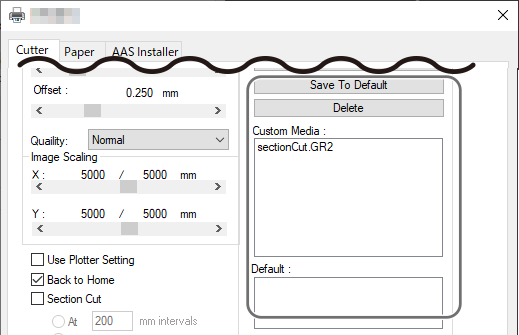
- Click OK to close the printer driver properties window.
- Click OK.
