Making Weeding Easier
Cutting the material in the removal area into small pieces will make weeding easier.
Surround the cutting data with a rectangle or circle to reduce the area of the materiel being peeled off. This is an effective method regardless of the software being used to create the cutting data.
CutStudio includes a function for adding weeding lines.
By determining which material should be left and which should be peeled off, such as when an object is placed within another object, the software can automatically determine where the weeding lines should be placed. For more information on the function, refer to the CutStudio help.
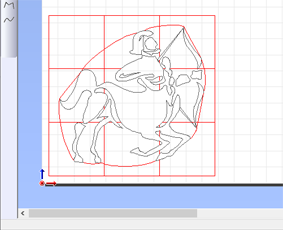
MEMO The red lines are the added weeding lines. Although the lines are displayed in color here for easy identification, the weeding lines are not colored in CutStudio.
Procedure
- Select an object to apply weeding lines to.
-
Click .
The Weed window appears.
-
Select the check box for the type of weeding line to use, and configure the settings accordingly.
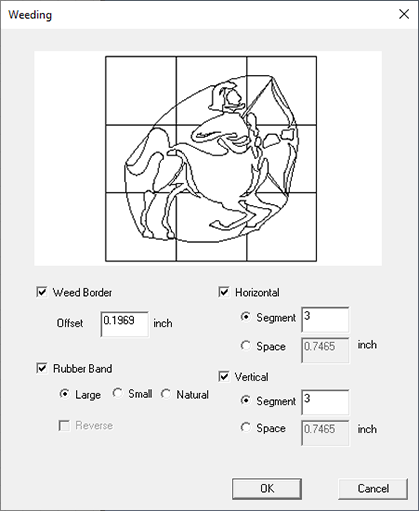
- Click OK.
