Cutting the Cutting Data Repetitively on Operation Panel
You can repetitively cut a job sent to the cutting machine.
Printing and Cutting (Specified Count)
MEMO
- When, for example, setting multiple copies of crop marks, arrange the cutting data with the same spacing and print this data on the material in advance.
- To send jobs from the printer driver, open the Printing Preferences window, and then select the Back to Home check box.
- To send jobs from GreatCut-R, open the Output to device window, and then set Origin to Don't set.
Procedure
-
Press [MISC].
If material is loaded, press [ON/OFF LINE] to switch to offline mode.
-
Press [▶] several times to display the screen shown below.
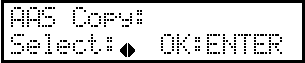
-
Press [ENTER].
The current value is displayed on the screen.
- If this function is set to "Disabled", press [▲] or [▼] to select "Enabled".
- Press [ENTER].
-
Press [▲] or [▼] to enter the distance between the crop marks.
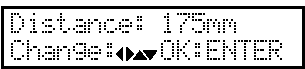
- Press [ENTER] to confirm your entry.
-
Press [▲] or [▼] to enter the number of repetitions.
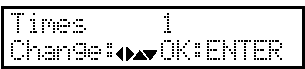
- Press [ENTER] to confirm your entry.
- Press [ON/OFF LINE] to go back to the original screen.
- Load the material in the machine.
- Set the cutting start position (origin).
- Send the cutting job to the machine.
Printing and Cutting
MEMO Turning the power off will disable the record of the preceding AAS job sent to the machine.
Procedure
- Load the material and measure its size.
- Press [ON/OFF LINE] to switch to offline mode.
- Press [CUT TEST].
-
Press [▶] several times to display the screen shown below.
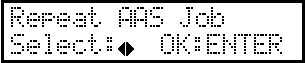
-
Press [ENTER].
The screen shown below appears. Cutting starts after the crop marks are read.
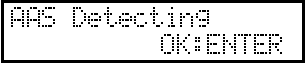
Cut Only
You can repeatedly cut the preceding cutting job sent to the cutting machine for the specified number of times while maintaining the cutting data's relative distance from the origin.
MEMO
- To send jobs from the printer driver, open the Printing Preferences window, and then select the Back to Home check box.
- To send jobs from GreatCut-R, open the Output to device window, and then set Origin to Don't set.
Procedure
- Load the material and measure its size.
- Press [ON/OFF LINE] to switch to offline mode.
- Press [CUT TEST].
-
Press [▶] several times to display the screen shown below.
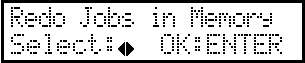
-
Press [ENTER].
The current value is displayed on the screen.
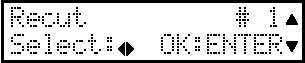
-
Press [▶] to select "Copy".
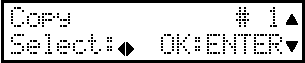
- Press [▲] or [▼] to select the number of repetitions.
-
Press [ENTER].
Cutting starts for the specified number of times.
- When the cutting is finished, press [ON/OFF LINE] to go back to the original screen.
