Setting Overlap Cutting Using the Printer Driver
Procedure
- Start Adobe Illustrator or CorelDRAW.
- Open the Printing Preferences window.
-
Select the Cutter tab, and then select the Back to Home check box.
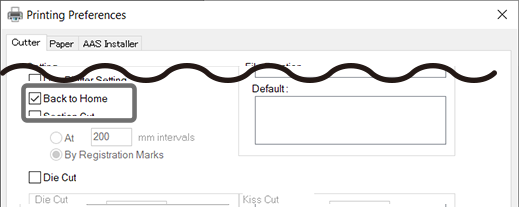
MEMO When you have finished configuring the settings, send a number of cutting jobs from the printer driver to match the number of overlap cutting processes.
