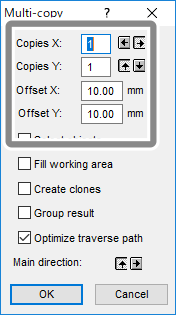Duplicating Cutting Data with GreatCut-R
Procedure
- Start GreatCut-R.
-
Display cutting data, which includes the cutting lines, on the GreatCut-R work screen.
- GreatCut-R format file:
- Select the cutting data from , and then click Open.
- Other files:
- Select the cutting data from , and then click Open.
MEMO CorelDRAW format files cannot be imported into GreatCut-R. Open the target cutting data in CorelDRAW and click on the menu bar.
on the menu bar. - GreatCut-R format file:
-
For printing and cutting, duplicate cutting data with crop marks set up and print it on the material.
-
Click .
The Output to device window appears.
-
Set "Copies per job" and enter the Copy spacing x-direction and Copy spacing y-direction values.
For printing and cutting, enter the same values as used for the duplicate data created on the material.
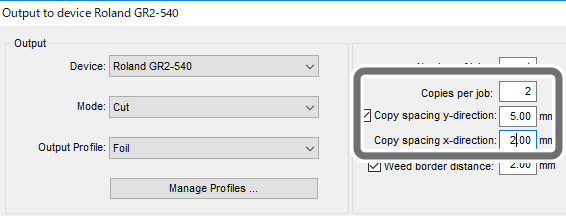
-
Select an option for Device, Mode, and Output Profile from their pull-down lists and click Output.
Setting item Setting details Notes Device Select the machine model. Mode Cut with AAS/Cut/ FlexCut
Cut with AAS: For printing and cutting
Cut: For cutting only
FlexCut: For perforated cutting
Output Profile Foil*1 Click the parameter values to edit cutting conditions. *1 The first time you perform this action, select the Foil saved as default, and after saving some settings as presets, select the profile to use as reference for the material to be cut.

 on the menu bar.
on the menu bar.