Setting Crop Marks with GreatCut-R
Procedure
- Start GreatCut-R.
-
Display cutting data, which includes the cutting lines, on the GreatCut-R work screen.
- GreatCut-R format file:
- Select the cutting data from , and then click Open.
- Other files:
- Select the cutting data from , and then click Open.
MEMO CorelDRAW format files cannot be imported into GreatCut-R. Open the target cutting data in CorelDRAW and click on the menu bar.
on the menu bar. - GreatCut-R format file:
- Select cutting data that includes cutting lines.
-
Click .
The crop mark setting window appears.
-
Set the crop mark conditions.
- Type: Roland DG(AAS)
- Alignment: Selects the crop mark creation target.
- Target layer: Selects the color of the layer in which to create crop marks.
- Set the basic four-point crop marks and enter the distance to be used for creating crop marks.
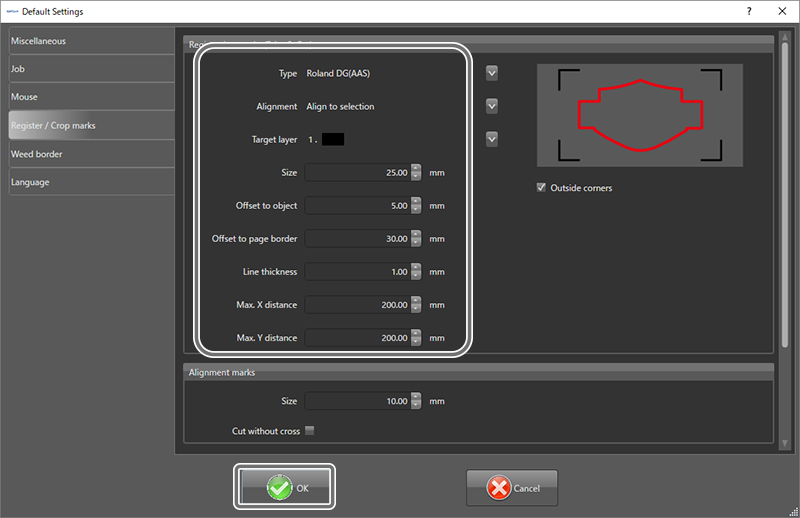
- Click OK.
- Select cutting data that includes cutting lines.
-
Click .
Crop marks are generated around the cutting data based on the conditions set.
