Step 4: Installing FlexiDESIGNER VersaSTUDIO Edition
Procedure
-
Check the settings in the installation preparation completion window, and if there are no problems, click Install.
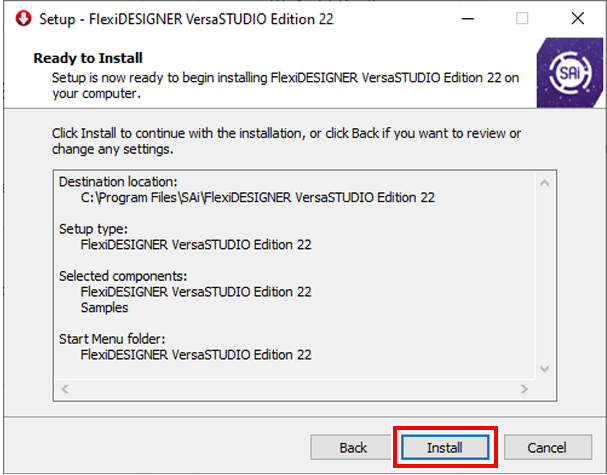
-
If the Activation Code input window is displayed, enter the activation code.
Enter the activation code on the included FlexiDESIGNER VersaSTUDIO Edition Activation Code Guidelines, and then click Next.
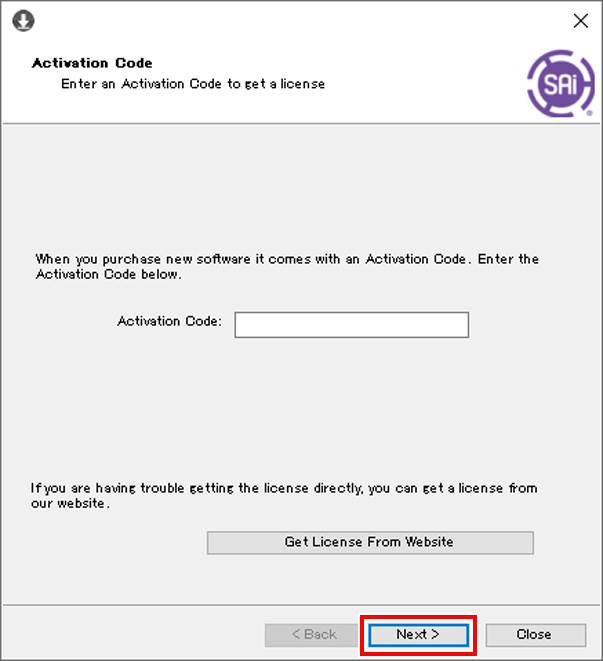
- If Licensing successful is displayed, click Finish.
-
On the Installation Manager window, select the language and applicable options, and then click OK.
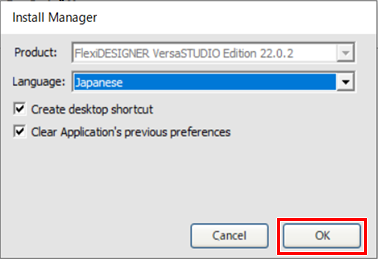
-
When the following window is displayed, click Finish.
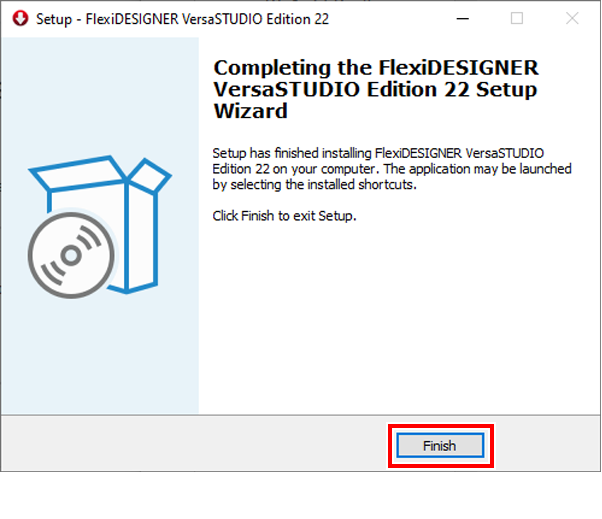
This completes the installation of FlexiDESIGNER VersaSTUDIO Edition.
