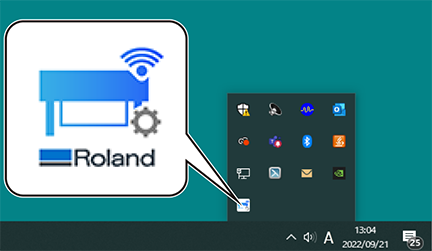Install the software from Roland DG Connect.
Use Roland DG Connect Hub to install the related software. After software is installed, you can perform operations such as starting and updating the software from Roland DG Connect Hub.
-
Start Roland DG Connect Hub.
- Windows 11
- Click .
- From the list of apps (programs), click .
- Windows 10
- Click Start.
- From the list of apps (programs), click .
- Windows 11
-
Refer to the Initial_Setting_Guide in the RolandDG_Connect_Setup folder to perform the following operations.
- Create a Roland DG Connect ID.
If you already have an ID, proceed to the next step.
- Configure the Connect Hub settings.
- Create a Roland DG Connect ID.
-
Turn on the main power switch.
-
In the home screen, click the machine to use.
The software that can be used with the selected machine is displayed in the window on the right side of the screen.
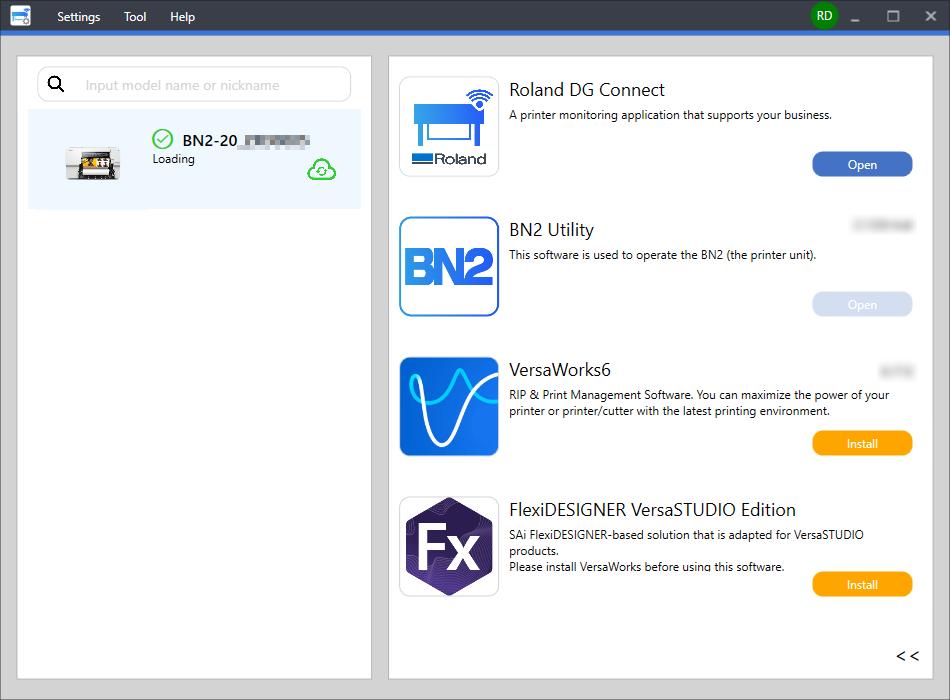
-
Install all the software displayed on the right side of the screen.
For information on how to install VersaWorks or connect with the printer, refer to https://downloadcenter.rolanddg.com/contents/manuals/VW2018_INS_EN.pdf.
For information on how to install FlexiDESIGNER VersaSTUDIO Edition, refer to Installing FlexiDESIGNER VersaSTUDIO Edition.
When all the software to use is installed, the procedure is complete.
MEMOWhen the installation is finished, click the Close button (
 ) in the upper-right corner of the home screen to minimize Roland DG Connect Hub to the notification area. Although Roland DG Connect Hub is no longer displayed, it is still running. The icon of Roland DG Connect Hub is displayed at all times in the notification area while this software is running.
) in the upper-right corner of the home screen to minimize Roland DG Connect Hub to the notification area. Although Roland DG Connect Hub is no longer displayed, it is still running. The icon of Roland DG Connect Hub is displayed at all times in the notification area while this software is running.