Adjusting Cutting
Procedure
- Load the media to be cut.
- Open the Utility window.
-
Click Cut Adjustment.
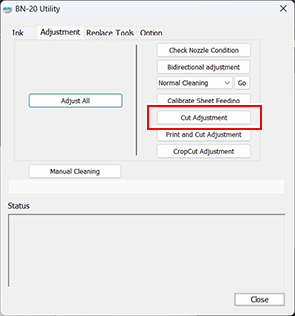
-
Click Test Cut.
A cutting test is performed.
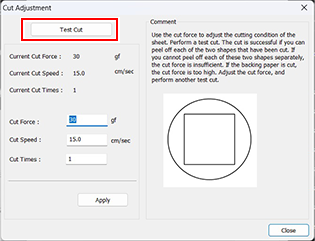
-
Enter the Cut ForceCut SpeedCut Times.
- Cut Force
- This is the force of the blade during cutting. If this force is too strong, the blade cuts into the backing paper. (Default setting: 50 gf)
- Cut Speed
- This is the speed of the blade during cutting. If this speed is too fast, the cutting line will be crooked. (Default setting: 15 cm/sec.)
- Cut Times
- This is the number of times to cut the same location. If cutting is not possible even after adjusting the force and speed of cutting, increase the number of cuts. (Default setting: 1)
Check item Result Setting item Adjustment Check the shape. The cut shape is distorted. Cut Speed Reduce Peel off the circle. The square also peels off. Cut Force Increase Some uncut areas remain. Cut Speed Reduce Peel off the square. The blade leaves faint traces on the backing paper. Cut Force No change The blade trace is indistinct. Increase The blade trace is too deep and cuts into the backing paper. Reduce -
Click Apply.
Repeatedly perform Test Cut and make adjustments until the appropriate adjustments are obtained.
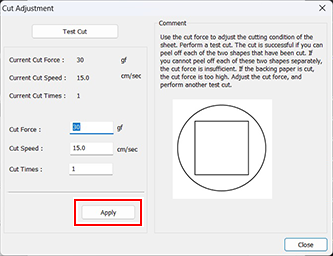
- Click Close.
