Preparation Before Use
Installing the Software
Unzip the zip file
- Right-click [Roland_DG_Software_Package_for_BN-20A.zip], and then click [Extract All...].
- Click [Browse...], specify the folder in which to extract the files, and then click [Extract].
Installing the printer driver
- Double-click [Roland_DG_Software_Package_for_BN-20A] folder where the files were extracted.
- Double-click [menu.exe].
- Click [Install].
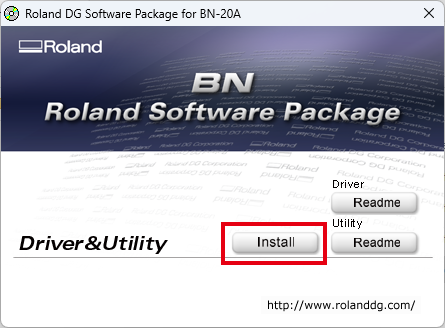 When the [User Account Control] appears, click [Allow] or [Yes]. After a while, the install menu appears automatically.
When the [User Account Control] appears, click [Allow] or [Yes]. After a while, the install menu appears automatically. - Select [Install], Model name [Roland BN-20], Port [USB], and then click [Start].
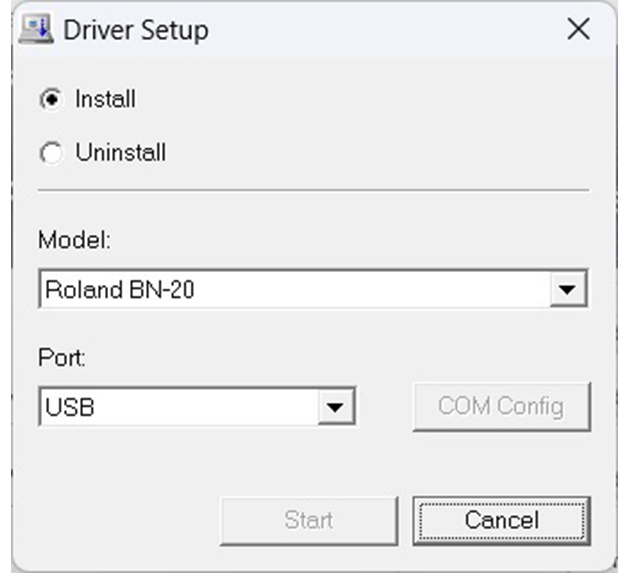
- Click [Next].
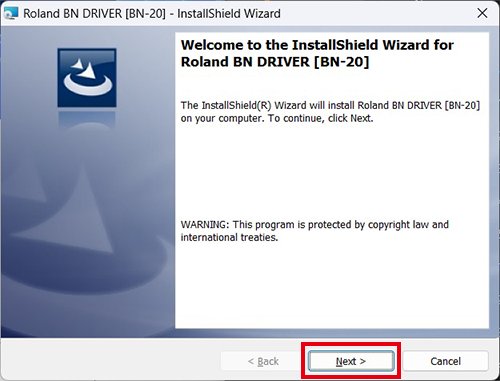
- Check the license agreement.
- Select [I accept the terms in the license agreement].
- Click [Next].
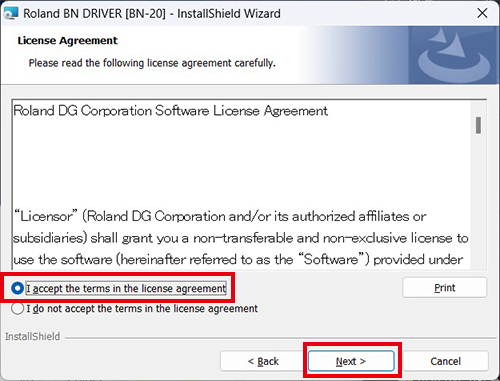
- Click [Install].
- When the following window is displayed, click [Install].
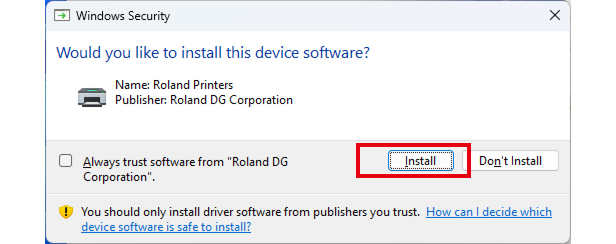
- When the following window is displayed, click [Finish].
- When the following window is displayed, click [Next].
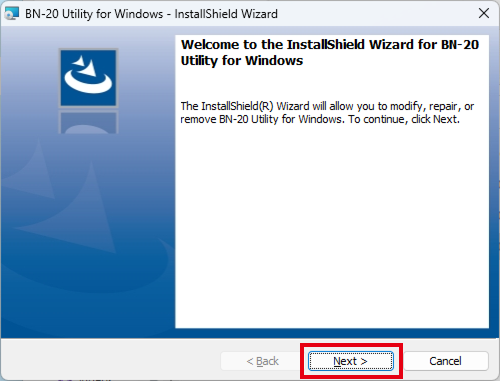
- Check the license agreement.
- Select [I accept the terms in the license agreement].
- Click [Next].
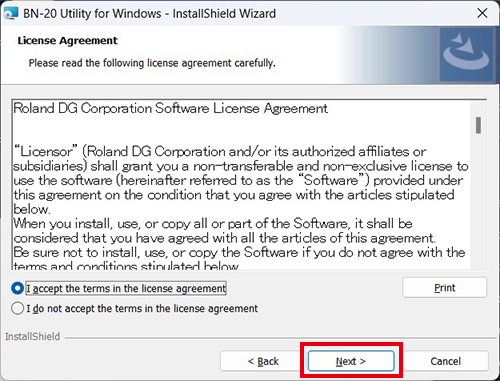
- Click [Next].
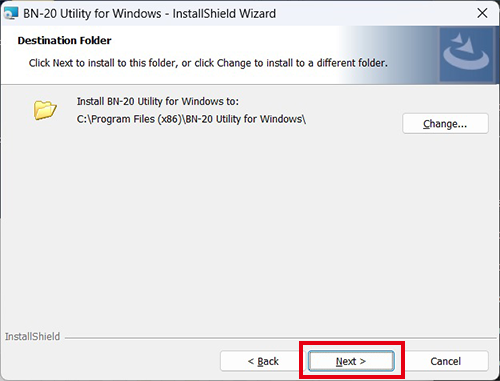
- Click [Install].
- When the following window is displayed, click [Finish].
important
If the BN-20's Driver & Utility is already installed on the computer connected to the BN-20A, update only the Utility.
The program for updating Utility can be downloaded from the following URL.
https://downloadcenter.rolanddg.com/BN-20
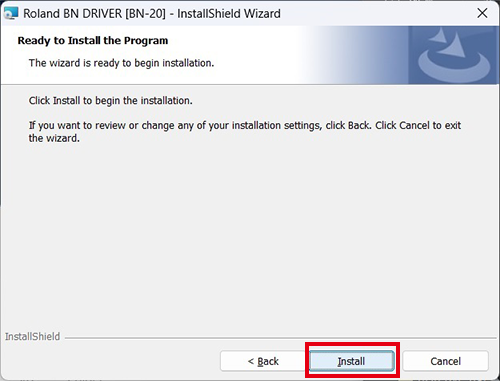

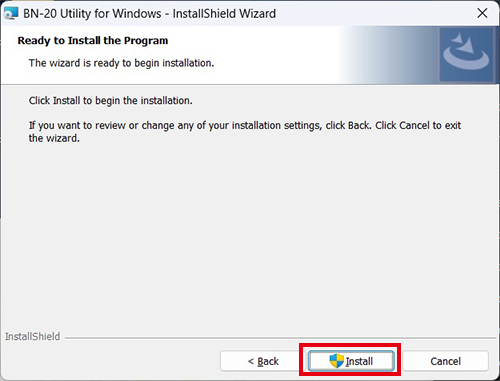
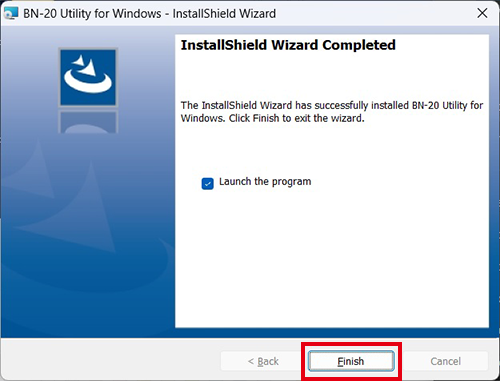
Installing the VersaWorks
- Double-click the [VersaWorks 6 Installer Package.exe].
For the remainder of the procedure, refer to the VersaWorks "Installation Guide."