Setting the Computer's Network
Directly connect the machine to the computer using an Ethernet cable.
Procedure
- Start the computer and log on to Windows as the Administrator or a member of the Administrators group.
-
Display the network connections screen.
- Windows 11
- Click .
- Click .
- Click Network and Sharing Center.
- Click Ethernet.
- Windows 10
- Click .
- Click Network and Sharing Center.
- Click Ethernet.
- Windows 11
-
Click Properties.
If a User Account Control window appears, click Continue.
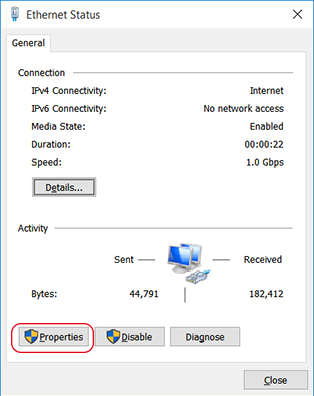
The Ethernet Properties screen appears.
-
Select Internet Protocol Version 4 (TCP/IPv4) Properties, and then click Properties.
If the Internet Protocol check box is clear, select it.
MEMODo not select Internet Protocol Version 6 (TCP/IPv6) Properties.
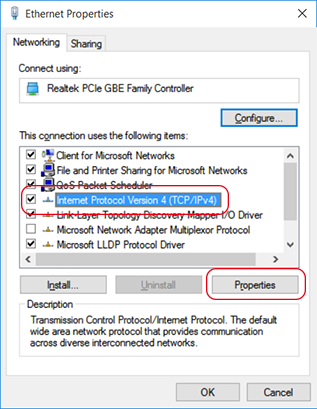
-
Select Use the following IP address. Enter the information as shown below, and then click OK.
Item Address to enter IP address 192.168.127.1 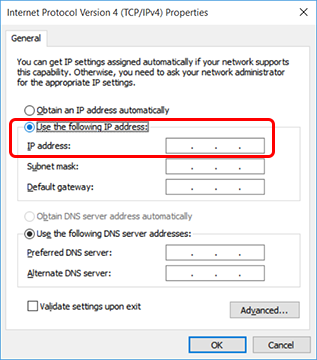
-
Click the following buttons to return to the original state.
- Cancel in the Ethernet Properties window
- Cancel in the Ethernet Status window