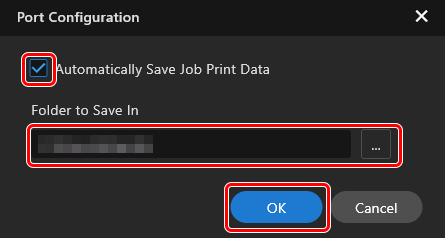Registering Printers in VersaWorks
IMPORTANT
Roland DG BF-16 Driver and VersaWorks are required to print with this machine.
- VersaWorks:
VersaWorks is an app for configuring various print settings such as layout and quality. After configuring the necessary settings, click
 to save the print data in the folder specified for saving print data.
to save the print data in the folder specified for saving print data. - Roland DG BF-16 Driver:
Roland DG BF-16 Driver is an app for opening and printing print data created in VersaWorks. Printing is possible after configuring the necessary settings.
Procedure
-
Start VersaWorks.
- Windows 11
Click .
- Windows 10
Click .
MEMOWhen VersaWorks is first started after installation, the [Printer Registration] window appears. Proceed to Step 3.
- Windows 11
-
Click Add a printer.
The Printer Registration window appears.
-
Click Manual Registration.
-
Click FILE.
Printer Name: is now selectable.
-
Under Printer Name:, select BF-16 (D-UAB CMYKGlW).
Select from the pull-down menu.
-
Click Verify.
The model name and other information of the printer to connect appears.
-
Click Register.
-
Click
 .
.
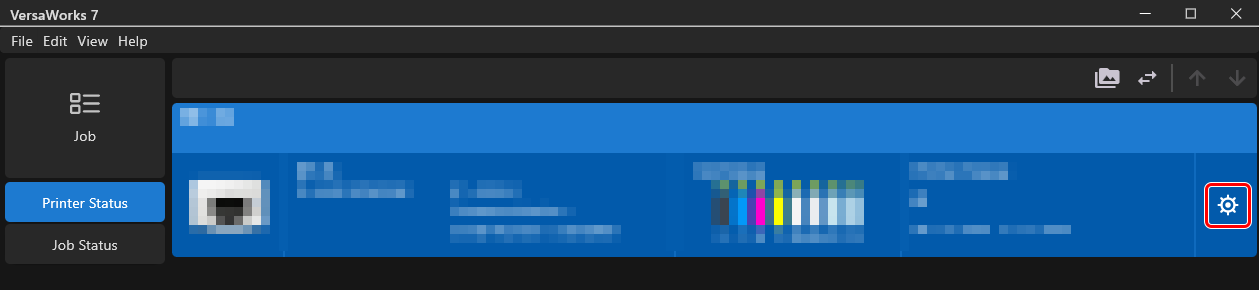
- Click Port Configuration.
-
Specify where to save print data created with VersaWorks.