Queue Properties Window
Use this window to set the initial values of the queue folder printing settings.
Clicking the buttons (tabs) on the left side of the window displays the associated settings on the right side. Settings can be configured for each folder separately. For example, the print quality can be different for each folder and the settings can be different for the RIP server and client. Also, if you want to process jobs automatically, be sure to complete all the settings in the Queue Properties window.
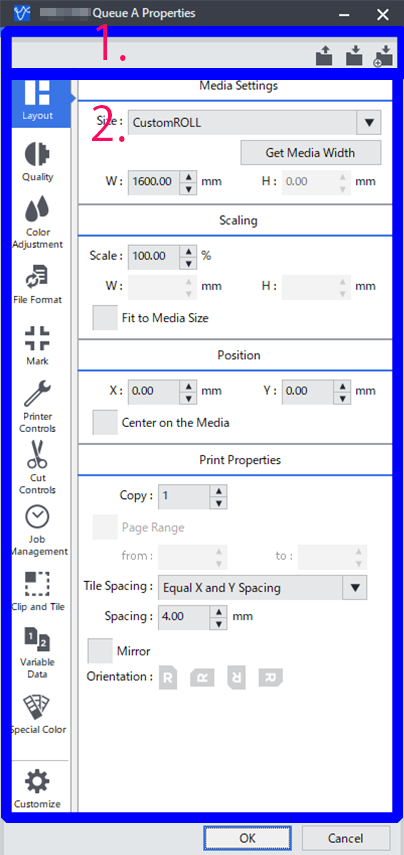
| 1. | You can use this area to save the details set in the Queue Properties window as a printing settings file and to load saved printing settings files. | |
| 2. | This area is used to configure various printing settings. The settings in this window are applied to all jobs unless the settings are changed in the Job Settings window. The following settings cannot be changed from the Queue Properties window. Configure these settings from the Job Settings window.
MEMO
Settings changed in the Queue Properties window are not applied to jobs that were already in the job list before the settings were changed. To apply these changes, click the intermediate file deletion icon. |
|
Queue Properties window opening method
You can use one of the following methods to open the Queue Properties window.
- Click .
- Click
 for the queue folder that you want to use.
for the queue folder that you want to use. 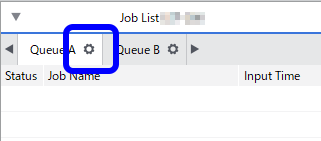
List of printing setting buttons
| Button | Name | Overview |
|---|---|---|
 | Layout | Configures the settings related to the printing area and job layout. |
 | Quality | Configures the job print quality and color management settings. |
 | Color Adjustment | Adjusts the level and tone of each color. |
 | File Format | Configures the necessary settings to match the file format and color settings of the data to print. |
 | Mark | Sets the details when marks and job information are added to and printed with the job. |
 | Printer Controls | Sets the printer control method during printing. |
 | Cut Controls | Sets the printer control method during cutting. |
 | Job Management | Configures settings related to the processing of jobs registered to the job list. |
 | Clip and Tile | Configures the settings for tiling and overlaps. |
 | Variable Data | Configures settings for replacing portions of the image to create output with unique images or text per copy. |
 | Special Color | Configures the spot color printing settings. |
 | Customize | Shows/hides printing setting buttons, sorts the buttons, and shows/hides labels. Customizing the Display of the Job Settings Tab |