Printing on a Cylindrical Object
This section explains how to use the optional rotary axis unit to print on a cylindrical object (media) while it is rotated.
If the media has a small diameter, reduce the number of nozzles (the feed length) to use. Measure the diameter of the media in advance.Depending on the model you are using, this setting may be disabled.
Procedure
-
Click
 for the queue folder that you want to use.
for the queue folder that you want to use.
The Queue Properties screen appears.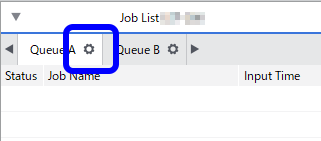
-
Click
 .
.
- Select Rotary for Media Type.
-
Click
 .
.
-
Use Rotary Controls to set the number of nozzles to use in printing.
- Click OK.
- Add the printing data to the job list.
-
Click
 .
Processing by the RIP and printing are performed.
.
Processing by the RIP and printing are performed.