Reusing Job Printing Settings Files
The detailed settings of a given job (job A) can be used with a different job (job B) that already exists in the list. In this way, the output settings of the same job can be applied to different printing data.
Most settings can be used, but there are limitations on the following items.
 : Layout tab : Layout tab | Scaling | W | |
| H | |||
| Print Quality | Page Range | from | |
| to | |||
| Printing settings | Direction*1 | ||
 : Clip and Tile tab : Clip and Tile tab | All items | ||
| Step & Repeat | All items | ||
*1  is set regardless of the job A and job B settings.
is set regardless of the job A and job B settings.
 is set regardless of the job A and job B settings.
is set regardless of the job A and job B settings. : File Format tab : File Format tab | EPS | Margin |
| Spot Color Settings list | ||
| Special Color Settings list | ||
 : Variable Data tab : Variable Data tab | All items | |
 : Layout tab : Layout tab | Scaling | Scale |
| Position | X | |
| Y |
Using Job Printing Settings with Other Jobs
Procedure
- From the job list, select the job (job A) whose output settings will be copied.
- Perform one of the following operations to copy the job setting values.
- Right-click the selected job, and then click .
- Click .
- From the job list, select the job (job B) in which to paste the setting values.
- Perform one of the following operations to paste the job setting values.
- Right-click the selected job, and then click .
- Click .
The job B settings are updated with the details of job A.
Saving the Printing Settings of the Job
Procedure
- From the job list, select the job that has been configured with the printing settings to save.
- Right-click the selected job, and then click Save as Printing Settings File.The Save Printing Settings File screen appears.
- Enter the desired name in File Name.
- Click OK.
- Follow the procedure below to check the saved file.
Loading Files to Use Printing Settings with Other Jobs
Procedure
- From the job list, select the job to use.
- Right-click the selected job, and then click Apply Printing Settings File.The Select Printing Settings File screen appears.
- From the list of printing settings files, click the printing settings file that you want to load.The information of the printing settings file is displayed on the right side of the screen.
- Click OK.
 for the queue folder.
for the queue folder.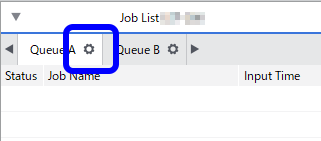
 .
.