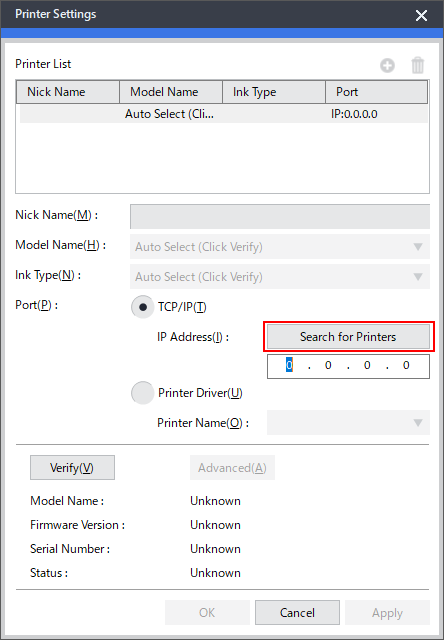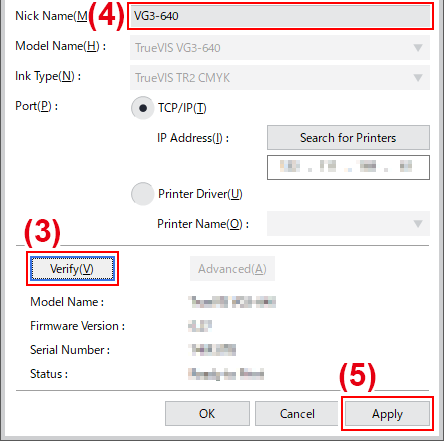LAN Connection
This section explains how to use an Ethernet cable to connect the printer.
MEMO
The connection method is different on cutting machines. Connect these machines according to the following information.
Procedure
- On the printer, set the IP address and perform the other preparations required for connecting over Ethernet.For information on how to set the IP address, refer to the instruction manual of the printer you're using.
- Make sure the power to the printer is switched on.
- Connect the printer and the computer (RIP server) to the same LAN.
- Start VersaWorks.
- Windows 10
- Click the Start menu.
- From the list of apps (programs), click .
- Windows 8.1
- In the Start window, click
 .
. - On the [Apps] screen, click .
- In the Start window, click
The Printer Settings window appears. It appears only when the software starts for the first time. - Windows 10
- Set the printer to connect.